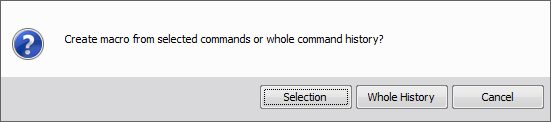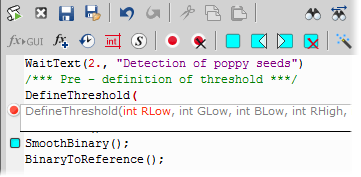A macro - an executable sequence of commands - can make the work very effective. NIS-Elements provides a C-like programming language utilizing its internal set of functions. The sequence of functions can be created either by recording the performed actions, by writing the functions within the macro editor, or by modifying the command history (the history is recorded automatically during the work). The macro can be saved to an external (*.mac) file for later use.
Recording a Macro
The fastest way to create a macro is to record it.
Start the NIS-Elements macro recorder by selecting the
 Macro > Record command.
Macro > Record command.Perform the series of actions you would like to record.
Finish the recording by the same command again (its name changes to “Stop Recording”)
It is recommended to check the macro in the macro editor before saving. Run the
 Macro > Edit
Macro > Edit  command to display it.
command to display it.Save the macro to a file via the
 Macro > Save As command.
Macro > Save As command.
Creating a Macro from History
You can create a macro using the list of recently performed commands.
Run the
 Macro > Command History command to display the Command History panel:
Macro > Command History command to display the Command History panel:Push the Create Macro button.
Select what portion of the command history will be used in the macro:
SelectionThis option will use only commands which you have previously selected by mouse within the Command History window. Group selection (holding Shift or Ctrl) is available.
Whole HistoryAll commands listed in the Command History window will be used for the new macro.
After you selected one of the options, the macro editor appears containing the new macro source code. Use the editor to fine-tune it.
Note
The Remove Redundant command is automatically performed before the macro is opened in the editor.
Writing/Editing a Macro
If you posses programmers skills, a macro can be written by hand in the built-in macro editor. Run the  Macro > Edit
Macro > Edit  command to display it.
command to display it.
The macro editor provides:
Undo/Redo functionality.
Command insertion from the list of available commands.
Interactive command names list. Press Ctrl+Space to display a simplified list of all commands while typing the macro.
Syntax hints (parameter types and names) appear as you type a command name.
Bookmarks
 can be placed to the code so you can easily roll to the important parts of the macro.
can be placed to the code so you can easily roll to the important parts of the macro.Breakpoints
 can be placed to the code. A breakpoint forces the macro to stop the execution at a certain point so you can check the state of variables and therefore inspect the macro functionality thoroughly.
can be placed to the code. A breakpoint forces the macro to stop the execution at a certain point so you can check the state of variables and therefore inspect the macro functionality thoroughly.Syntax highlighting.
Help on commands with detailed description.
Use the Save Macro
 and the Save macro as...(Ctrl+Shift+S)
and the Save macro as...(Ctrl+Shift+S)  commands in the macro editor to save the created macro.
commands in the macro editor to save the created macro.NIS-Elements automatically remembers the folder from where the macros were run the last time and will open this folder when user clicks on Open/Save command in Macro menu.