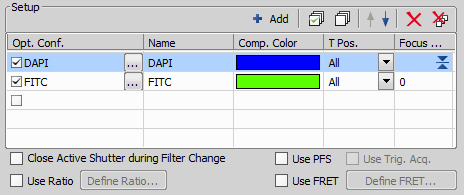Fluorescence (multi-channel) pictures can be acquired. Run the  Applications > 6D > Define/Run ND Acquisition
Applications > 6D > Define/Run ND Acquisition  command and select the Lambda tab. There you can set a multi-channel experiment.
command and select the Lambda tab. There you can set a multi-channel experiment.
Specify how many channels are to be captured. Set a descriptive name of each channel and select the optical configuration that is to be used for its acquisition. If no suitable configuration exists, you can create a new one by selecting the <define new...> option from the pull-down menu in the Optical Configuration column. When the light path is switched, the current settings before the switch are stored and are set again when the user returns to the original light path. The Last Used option for Multichannel experiments means that it will use these saved light path settings. So, if you use this option for the EPI light path, it will use the current settings if the system is now on the EPI light path. If you use this option for the EPI light path but the system is, for example, on the DIA light path, then it will use the saved EPI light path settings from before the switch.
The Comp. Color column specifies the color tone, in which the channel will be displayed. The Focus Offset column enables parfocality adjustments for different filters (wavelengths).
Verifies optical configurations selected in the channel setup whether they contain camera settings. If so, those settings are used to generate the triggered acquisition sequence. The current camera settings are used If the selected optical configurations do not contain any.
A temporary acquisition sequence is generated and executed.
When you are in a multi camera mode, you can select the camera to capture each channel.
If there are T dimensions engaged in the experiment, another column called T Phase appears in the table. You can reduce the number of captured channels by selecting First or every n-th (the channel is included in the first or every n-th time phase only).
If there is a Z dimension engaged in the experiment, another column called Z Pos. appears in the table. You can reduce the number of captured channels by selecting the Home option - the channel will be captured within the home position of each Z series only. Also, if a TIRF system is available, the TIRF option appears as an option. If selected, the channel will be captured within the TIRF position of each Z series only (the TIRF position can be set within the Z-Series acquisition setup window).
Note
The settings of the T phase and Z Pos. columns can be combined in any way, but at least one channel must be included in every T or Z loop. In other words, the All option must be selected at least once in each of the columns.
Available only in multi camera mode. When using two cameras, two ND2 files will be created by default. If the Merge Cameras option is selected, only one ND2 file is created. This ND2 file contains the maximum parameters from the two cameras (width, height and bit depth per component).
Available only for multi camera mode. When the two cameras differ in resolution, the camera images will be stretched to the same size.
(requires: RT Acquisition)
This option uses the means of the RT Acquisition module to perform fast acquisition of the defined channels. If this option is selected and the acquisition is run, it:
Note
Using this option erases settings specified within the  View > Acquisition Controls > Triggered Acquisition
View > Acquisition Controls > Triggered Acquisition  panel.
panel.
See also Triggered Acquisition.
The application waits for the user confirmation before changing to next channel.
Different set of macro commands can be executed for each channel as well as different auto focus option can be selected. Select a channel from the drop-down menu and define the commands for it. Or, click the button to use the same settings for all channels.
Caution
If the experiment contains the Lambda tab with just one OC (one channel) in combination with other dimensions (e.g. T, XY, Z) the Advanced Settings are not applied because of optimization.
The  Acquire > Capture Multichannel Image > Capture Manually command runs the live image and displays a new toolbar with the Capture button. After pressing the Capture button one channel is acquired. The number of channels depends on the settings in the
Acquire > Capture Multichannel Image > Capture Manually command runs the live image and displays a new toolbar with the Capture button. After pressing the Capture button one channel is acquired. The number of channels depends on the settings in the  Acquire > Capture Multichannel Image > Multichannel Setup window. After all channels are acquired, the Recapture button replaces the Capture button. It enables you to capture the multichannel image again. All previously obtained multichannel data will be lost. To recapture a single channel, select it by mouse and press the Recapture button. When satisfied, press the Finish button.
Acquire > Capture Multichannel Image > Multichannel Setup window. After all channels are acquired, the Recapture button replaces the Capture button. It enables you to capture the multichannel image again. All previously obtained multichannel data will be lost. To recapture a single channel, select it by mouse and press the Recapture button. When satisfied, press the Finish button.
 Capture >>
Capture >> This command opens a new image window with the live image and the Capture button. After pressing the Capture button one channel is captured. The number of channels depends on the settings of the  Acquire > Capture Multichannel Image > Multichannel Setup window.
Acquire > Capture Multichannel Image > Multichannel Setup window.
 Recapture
Recapture After all channels are acquired, the Recapture button replaces the Capture button. It enables you to capture the multichannel image again. All previously obtained multichannel data will be lost. When a single channel is selected, it can be recaptured separately.
Press the Finish button to complete the multichannel capturing.