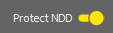(requires: AX MP)
Select the AX MP DUX lightpath in the
 Acquisition
Acquisition  panel.
panel.Open the Experiment Setup window by the
 Exp. Settings button.
Exp. Settings button.Two types of presets can be created here.
DUX Multi-ChannelAnalogy to the Advanced presets if IR lasers and DUX detector are used.
DUX Spectral(requires: DUX-VB)
Analogy to the Spectral presets if IR lasers and DUX detector are used.
Click the button and proceed as described in the sections:
Save the Preset
When everything is set, click on the button, type a name of the new preset to the window and confirm it by .
Click the button to close the window.
Note
If the assignment of filters was changed, a confirmation dialog appears (Changing of Filters in the NDD detector).
(requires: AX MP)
Select the AX MP NDD lightpath in the
 Acquisition
Acquisition  panel.
panel.Open the Experiment Setup window by the
 Exp. Settings button.
Exp. Settings button.Specify fluorescent dyes
Similarly as in a multi-channel preset, add the dyes which represent the wavelengths which will be acquired.
Click the button next to the list of NDD imaging presets.
Search for the dyes and add them to the preset.
Click to close the window.
The software assesses your selection of dyes and creates the preset with reasonable options selected.
You can adjust them arbitrarily:
Lasers can be re-assigned to different channels.
Click the filter-cube icon to select a different cube.
Channels can be added by the button.
You can use the to load default parameters for all the selected filter cubes.
Save the Preset
When everything is set, click on the button, type a name of the new preset to the window and confirm it by .
Click the button to close the window.
Note
If the assignment of filters was changed, a confirmation dialog appears (Changing of Filters in the NDD detector).
(requires: AX MP) and (requires: NSPARC)
Select the AX MP NSPARC lightpath in the
 Acquisition
Acquisition  panel.
panel.Open the Experiment Setup window by the
 Exp. Settings button.
Exp. Settings button.Specify fluorescent dyes
Similarly as in a multi-channel preset, add the dyes which represent the wavelengths which will be acquired.
Click the button next to the list of MP NSPARC presets.
Search for the dyes and add them to the preset.
Click to close the window.
The software assesses your selection of dyes and creates the preset with reasonable options selected.
Save the Preset
When everything is set, click on the button, type a name of the new preset to the window and confirm it by .
Click the button to close the window.
(requires: AX MP)
Every time, the assignment of filters in the NDD detector is changed (e.g. if you select a different experiment setup in the  Experiment), the following window appears which requires the user to change the filters safely.
Experiment), the following window appears which requires the user to change the filters safely.
To change filters in the NDD detector safely:
Turn the Protect NDD switch ON. It sets gains of the PMTs to 0 in order to prevent their damage when opening the NDD detector.
Change the filters in the NDD detector manually and close it.
Turn the Protect NDD switch OFF.
Confirm the new configuration by clicking the button.
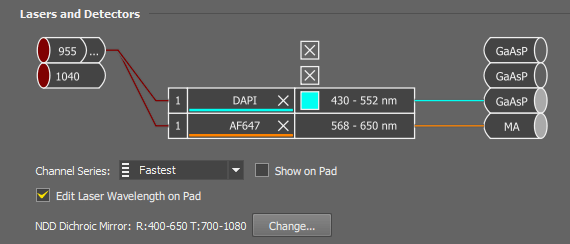

 Filter cubes
Filter cubes