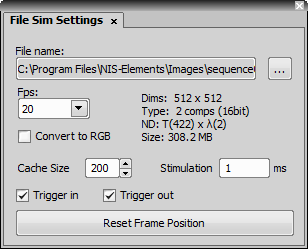(requires: Local Option)
A camera file simulator uses a captured image sequence (ND2 file) to simulate live camera signal. To setup a file simulator:
Start NIS-Elements and select Simulator on startup.
Run the
 View > Acquisition Controls > [Camera name] Settings
View > Acquisition Controls > [Camera name] Settings  command. The following window appears:
command. The following window appears:Click the button and browse for an ND2 file to be used as the simulator.
Set the Fps to 20 (which is a common “frames per second” value).
Run the
 Acquire > Live - Fast command to start it.
Acquire > Live - Fast command to start it.