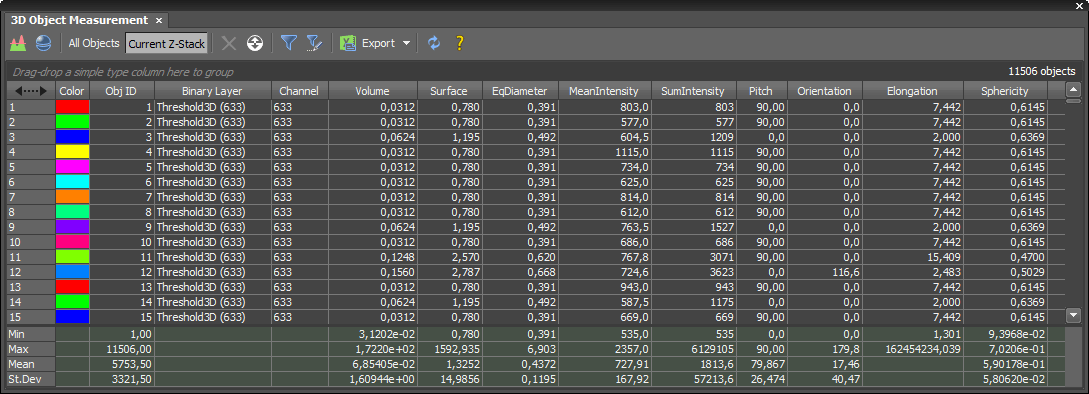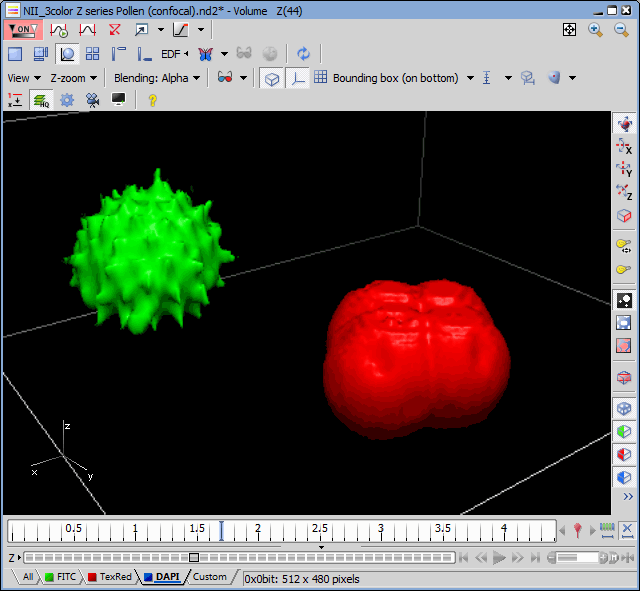(requires: 3D Measurement)
2D binary layers on a Z-serie can be connected to 3D objects. Spatial characteristics of these objects can be examined within the  Measure > 3D Object Measurement
Measure > 3D Object Measurement  window. This window allows you to create 3D binary objects, measure their features and export the results (e.g. to MS Excel). Which features are displayed in the columns can be determined using functions from the context menu over the measurement table.
window. This window allows you to create 3D binary objects, measure their features and export the results (e.g. to MS Excel). Which features are displayed in the columns can be determined using functions from the context menu over the measurement table.
See also Measurement Features.
Options
 Define threshold 3D
Define threshold 3D You can define the threshold to create a 3D binary objects according to the color channel and/or the size of objects. The appearing window also provides the possibility to use Smooth, Clean and Fill holes functions, as well as to highlight or choose just one object.
 Connect 3D Objects
Connect 3D Objects Create 3D objects by connecting existing binary layers.
Shows all the objects in all the Z-stacks.
Shows only the objects of currently selected Z-stack.
 Delete Selected Object
Delete Selected Object Deletes selected object in the measurement table.
 Invert Selection
Invert Selection Inverts the selection of the objects in the image as well as in the table.
 Use filter
Use filter Activate this button to filter the 3D results. The filter is defined by clicking the button.
 Define Filter
Define Filter This button displays a table where the filters are defined and shown. Check the first check box to enable the filter, then choose the AND/OR condition, filtering Column, set the Comparison mode and enter a custom Value. Add as many filters you like using the check box in the first column. Move the filters up/down using the arrows 
 . Delete the filter record using the
. Delete the filter record using the  button at the end of the filter row.
button at the end of the filter row.
 3D Object Measurement to Excel
3D Object Measurement to Excel Allows you to export the measurement results to Excel.
 Refresh Measurement
Refresh Measurement Refreshes the measurement results.
 Help
Help Opens this help page.
Context menu over a selected row
Flashes the selected object in the source image so that it can be easily found amongst the others.
Selects all available objects.
Clears the object selection.
Inverts the object selection.
Deletes the selected objects.
Deletes all but the selected objects.
Selected object is set as a reference object. Distance from this object to others can be measured using the RefDistance feature.
Context menu over a column header
Hides the selected column.
Displays all available measurement features as columns in the table.
Can be used to manually add measurement features as columns in the table.
Resets the table columns into their default state.
Opens a dialog window used for defining which measurement features are shown by default.