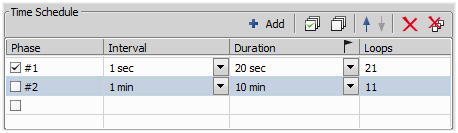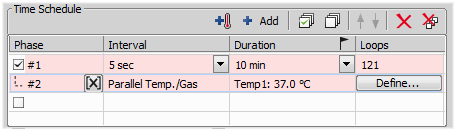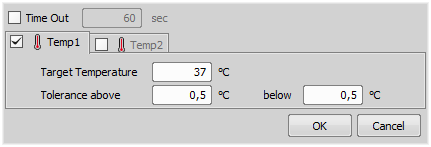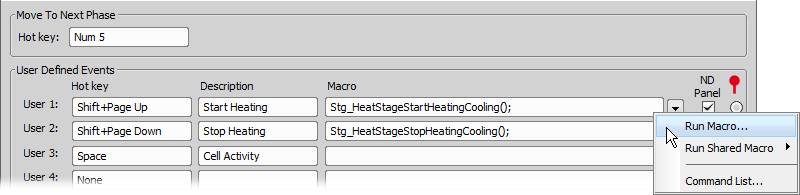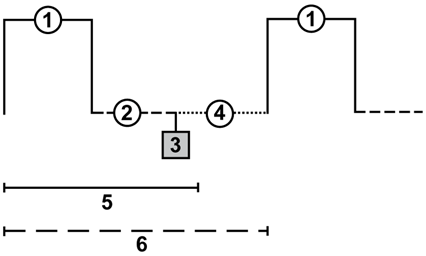Detailed studying of long-lasting processes is enabled by the time lapse acquisition mode of NIS-Elements. The achievable experiment duration is limited by the hardware abilities of your PC only. Invoke the  Acquire > Capture Timelapse > Capture Automatically command to set the experiment up:
Acquire > Capture Timelapse > Capture Automatically command to set the experiment up:
The table enables you to define consecutive time phases.
Duration, interval between images or number of Loops of the phase can be adjusted. The cells are bound together, so you just need to set two of these parameters and the remaining parameter will be calculated automatically.
Only the time phases selected in the first column will be captured.
The flag mark indicates the Duration/Loops priority. For example: if the camera exposure time exceeds the defined Interval between frames, than the experiment settings are not achievable - only the marked column will be pushed to be correct. You can set the priority column by clicking on its caption.
The following options can be used with this type of ND acquisition. Options common to all types are described here.
Select the ND Panel option for any event to be displayed it in the
 View > Acquisition Controls > ND Control Panel
View > Acquisition Controls > ND Control Panel  window.
window.Mark one event as default by selecting a radio button in the right-most column marked with the
 icon. The default event is inserted to an ND2 image sequence every time the
icon. The default event is inserted to an ND2 image sequence every time the  Insert button is pressed. See Events.
Insert button is pressed. See Events.
(requires: Stage Incubator)
This option is available when an incubator is properly connected. Press the  Add Temperature/Gas button to add an incubation phase to the time schedule list. You can connect the incubation phase to the previous time phase which makes the incubation run parallel with the selected time phase. To connect an incubation phase, press the up arrow button that appears in the Phase column next to the phase name. To cancel the connection, press the cross button that has replaced the arrow button.
Add Temperature/Gas button to add an incubation phase to the time schedule list. You can connect the incubation phase to the previous time phase which makes the incubation run parallel with the selected time phase. To connect an incubation phase, press the up arrow button that appears in the Phase column next to the phase name. To cancel the connection, press the cross button that has replaced the arrow button.
The Duration column displays value defined in the Incubation Phase Settings window that appears after you press the Define button. Incubator parameters (temperature and gas) can be set within this window.
If this option is selected, the lamp is turned off whenever there is a long-enough gap between two acquisitions.
Warning
It takes a little time for some lamps to reach the set intensity. In such case, we recommend to use the Wait(); macro function before the capture is performed.
Checking this item turns on the FRET View for ND2 file which will be acquired. You can open the FRET View dialog by pressing the Define FRET button.
This option is available only for A1 confocal microscope. If checked, A1 HW sequencer will be used for acquisition. It provides the ability to define two experimental setups for HW Sequencer on and off.
Press the button to display the following window:
Define user hot keys which run user events during time-lapse acquisition. Simply click inside the Hot key field of the User events window and press any key combination you want to assign to the event. Then you can enter the event description. A macro command can be specified which will be executed when the event occurs (is triggered by the user). When the event occurs, the specified command is run and a marker is placed to the time line of the ND2 file.
Tip
Note
When the time measurement runs on live image, an ND acquisition is in progress, or the Time ND document is active, the hot keys of the defined events take priority over all other hot keys.
These options are shown after clicking . Following features are available.
See Common ND Experiment Options.
Note
It can be determined whether the focusing shall be performed at the beginning of the whole experiment or at the beginning of each phase. If the auto-focus is set to be performed Before each Phase and the ND Experiment contains just a single time phase, the automatic focus will not be performed. To run auto focus, use the At the Beginning option.
See Executing macro commands during ND acquisition. Runs a command which is executed before or after each time loop.
Tip
You can reduce the number of executions by inserting the function using the Execute Every Nth... command from the drop-down menu.
A different set of macro commands can be executed for each time phase. Select a phase from the drop-down menu and define the commands for it. Or, click the button to use the same settings for all phases.
(requires: Stage) and (requires: Advanced 2D Tracking)
This function automatically finds the object of interest based on the correlation between the previous and the next frame and always keeps it in the center of view using the microscope stage to compensate the object's motion.
Start by checking the Keep Object in View check box and clicking to specify the channel on which the object of interest is visible and will be followed. Move your object into the center of your field of view. Adjust your camera and illumination setting to highlight the object. High contrast and low noise image bring the best results. Now you can run the ND Acquisition. The stage is automatically moved in between capturing frames so that the object of interest is always centered.
When performing fast Time-lapse acquisition (capturing images in short intervals), it is important to understand how the acquisition with digital camera works.
exposure time
readout time
camera sends data to PC
software overhead time
specified interval
resulting interval
exposure time
readout time
camera sends data to PC
software overhead time
specified interval
If the interval in the experiment is set to No delay, the camera runs in “internal hardware trigger mode” (i.e.: Timed mode, Streaming mode). The camera sends maximum frames to the computer. This may result in a situation where the computer is not capable of receiving all the frames the camera sends. If so, depending on the camera type, the overflowing frames may be omitted.
The time needed to receive one frame consists of three phases: exposure time, readout time and software overhead delay.
Legend:
The camera runs in a “software triggered mode” where it gives the frames much slower than in No delay because it is being synchronized with other events. In this case it is synchronized with timing of the time-lapse acquisition. If the interval between frames is set to a shorter time than is the sum of the three phases (e.g. 50 msec), some latency will occur. As a result, the interval in the image sequence is prolonged to (exposure time + readout time + SW overhead).
The camera runs in a “software triggered mode”. If the interval is sufficient, the timing in the resulting image sequence will equal the timing specified within the acquisition window.
Legend: