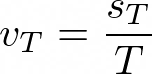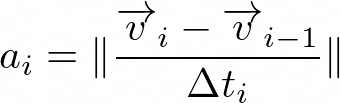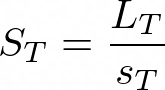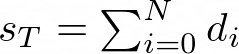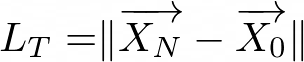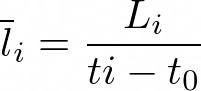Shows the time and center of the object for tracking in absolute (stage) coordinates.
Shows the time and center of the 3D object for tracking in absolute (stage) coordinates.
Shows the time and the center of gravity of the object for tracking.
Shows the time and the center of gravity of the 3D object for tracking.
Shows the time and the center of gravity of the object for tracking in absolute (stage) coordinates.
Shows the time and the center of gravity of the 3D object for tracking in absolute (stage) coordinates.
Tracks 2D binary objects that must overlap between frames/volumes. In an ambiguous situations, the biggest intersection wins. This is suitable especially for slowly moving (compared to the framerate) big cells (where the center is not much representative).
Tracks 3D binary objects that must overlap between frames/volumes. In an ambiguous situations, the biggest intersection wins. This is suitable especially for slowly moving (compared to the framerate) big cells (where the center is not much representative).
Tracks non overlapping 2D objects represented by time and position. Please see Binary Tracking Step by Step explaining the available parameters. Also see this tracking particles example - Tracking particles.
Tracks non overlapping 3D objects represented by time and position. Please see Binary Tracking Step by Step explaining the available parameters. Also see this tracking particles example - Tracking particles.
Calculates derivation of the value in time ((Fi - Fi-1) / (dT)), while requiring Diff Time.
Please see Tracking Output Calculation.
Returns a table with track features. Input of this node is a table after Tracking > Tracks > Accumulate Tracks node is applied. Output of this node are rows (number of rows is equal to the number of groups on the input - i.e. tracks).
List of Track Features
Creates a table with all frames and groups them by the track. Enables filtering based on the number of segments (Min segment count).
Creates a table with points of MSD (Mean squared displacement) curve. Select the Track ID, Time and Position columns. Before analyzing using this node use Accumulate Tracks (Tracking > Tracks > Accumulate Tracks) to group by “Track ID”.
Please see example: The NEMO Dots Assembly: Single-Particle Tracking and Analysis.
MSD Curve is generated for each group separately. If you want to have one curve for each track, group the table by Track ID. If you want one curve in total, ungroup the table.
Mean square displacement can also be used from the Intra-Nuclear Single Particle Tracking (Mean square displacement (MSD)).
Populates the standard NIS-Elements Tracking Control (Tracking Options) with the connected tracking table. Tracking data are saved in the assigned document.
(requires: Object tracking)
Tracking operates frame-by-frame (whole timelapse is not needed – useful for JOBs). In order to get all frames for the inspection or measurement, use the Accumulate & Group node.