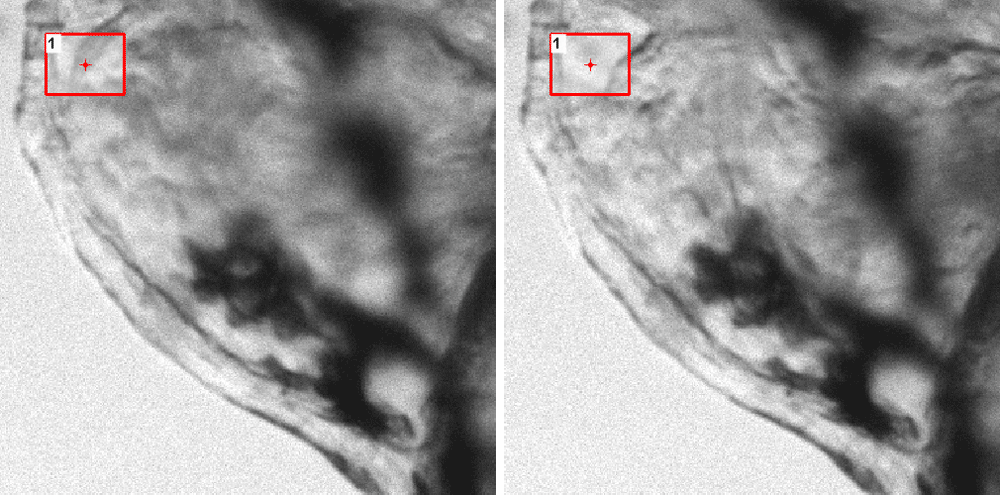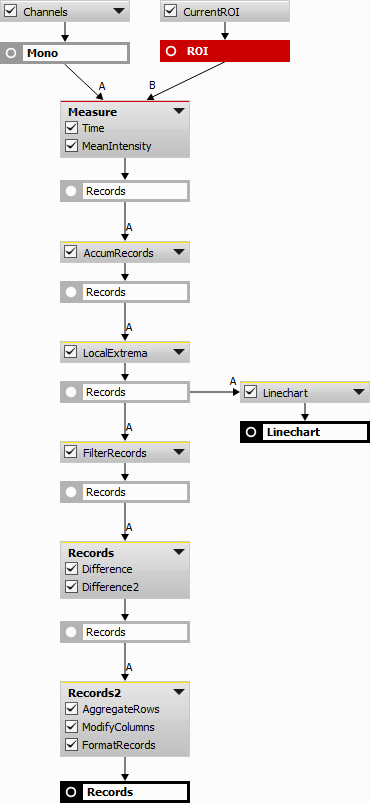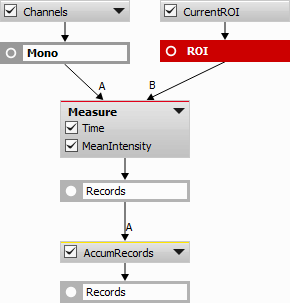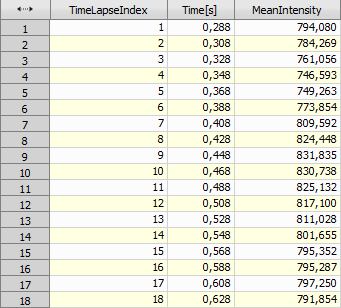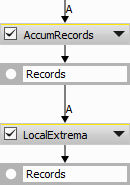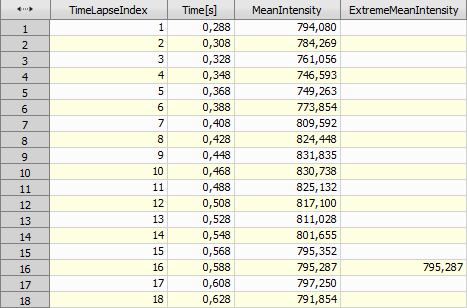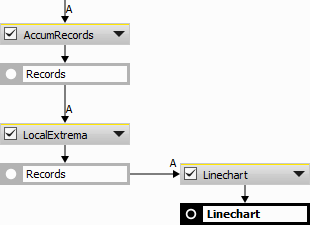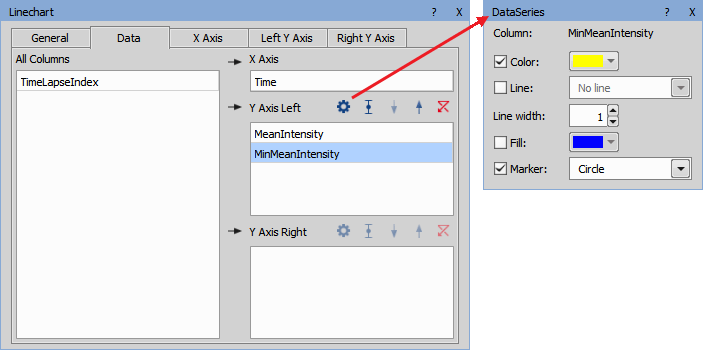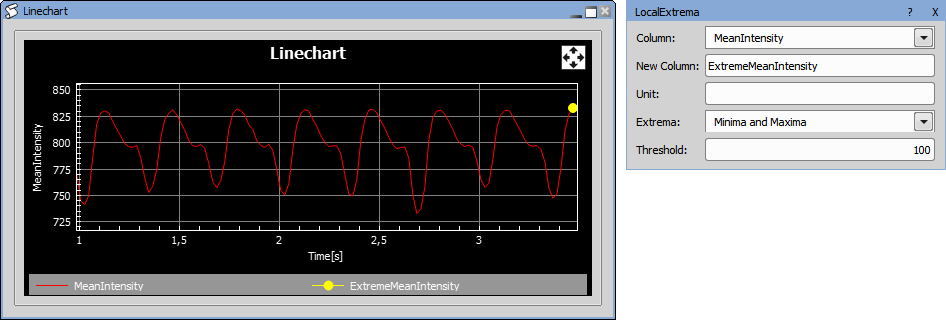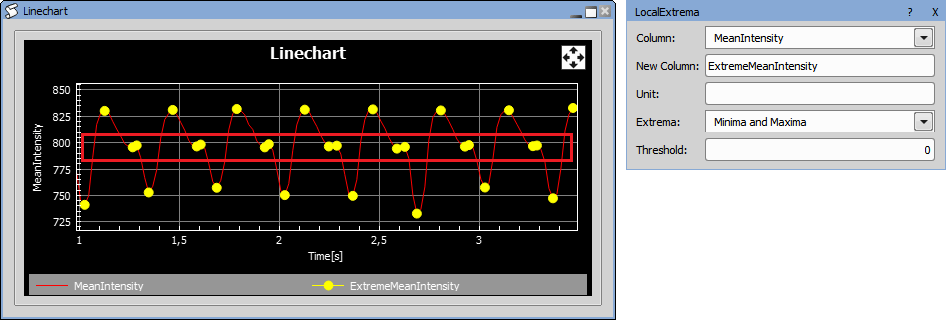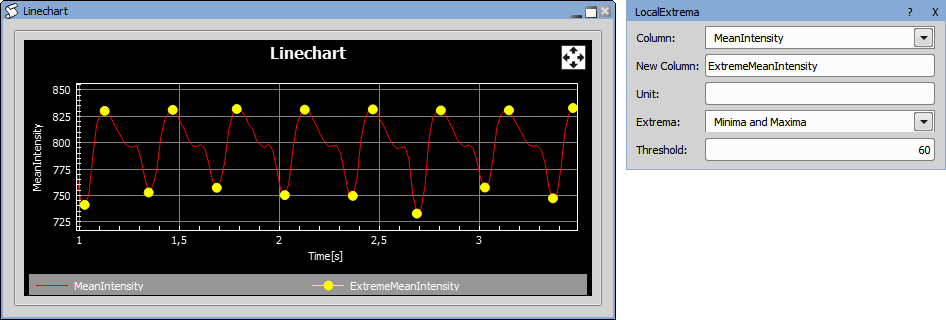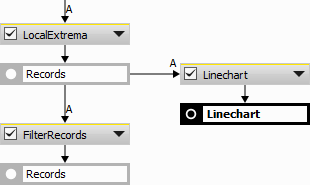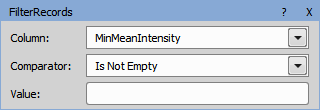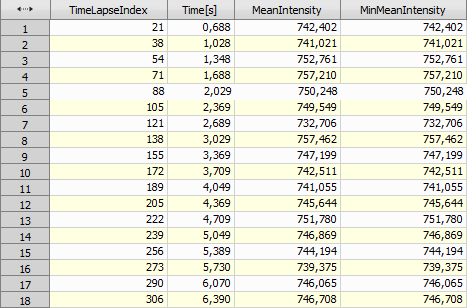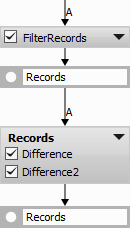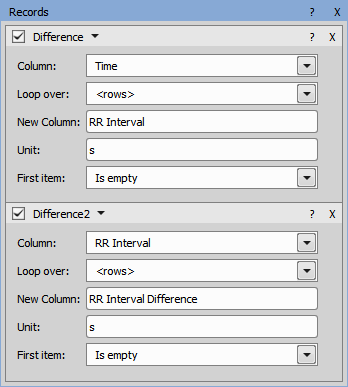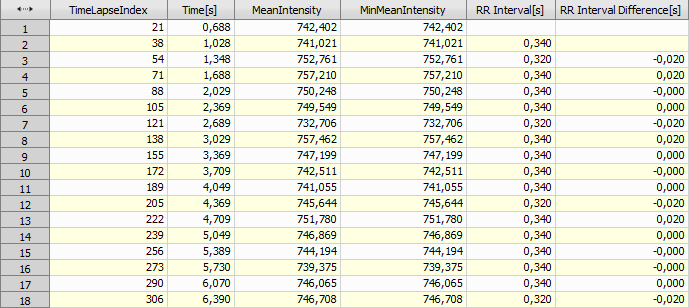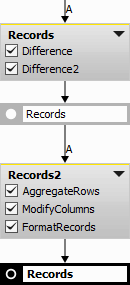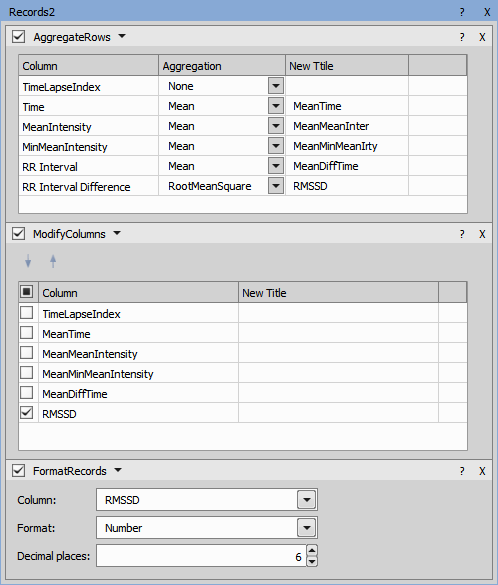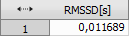In this example, RMSSD (Root Mean Square of Successive Differences) beat-to-beat variable is measured on a timelapse sample of a zebrafish heart. This short-term assessment of the heart rate variability helps to indicate any arrhythmic events.
This analysis was created based on the published article Automatic Zebrafish Heartbeat Detection and Analysis for Zebrafish Embryos.
Area which changes its intensity the most during each heart beat has to be selected first. The intensity peaks will only serve as an indicator of each heart beat for the timelapse table.
Time (Measurement > Field metadata > Time) and Mean Intensity (Measurement > Field intensity > Mean) is measured on the whole timelapse and the records are accumulated (Data management > Basic > Accumulate Records) to show the intensity for each measured frame.
To get only the frames with heart beats, Find Local Extrema (Data management > Processing > Find Local Extrema) needs to be used, creating a new column including only Maxima and Minima of all the frames.
Linechart graph (Results & Graphs > Legacy Graphs > Linechart) of the intensity in the selected ROI is created.
“Time” has to be set for the X Axis and “MeanIntensity” and “MinMeanIntensity” have to be set for the Y Axis in the Data tab in order to visualize the following graph. Extreme values are visualized using yellow circles in the data series settings.
The Threshold value is found using the line chart and only the “Minima” values are selected in the Local Extrema node as those represent the frames where the average intensity in the ROI gains the lowest levels (frame rate of the heart beat).
Filter Records node (Data management > Sort & Select > Filter Records) is attached onto the Local Extrema records and the “MinMeanIntensity” column is selected with “Is Not Empty” comparator.
After adding Difference nodes (Data management > Sequences > Difference) with the following settings, all the differences between the Minimas (heart beats) and between the beat-to-beat intervals are calculated.
Finally, RMSD is calculated using the Aggregate Rows (Data management > Grouping > Aggregate Rows), Modify Columns (Data management > Basic > Modify Columns) and format the records.