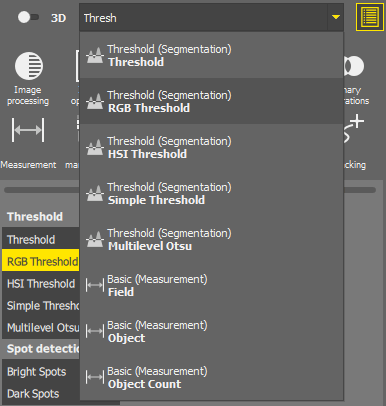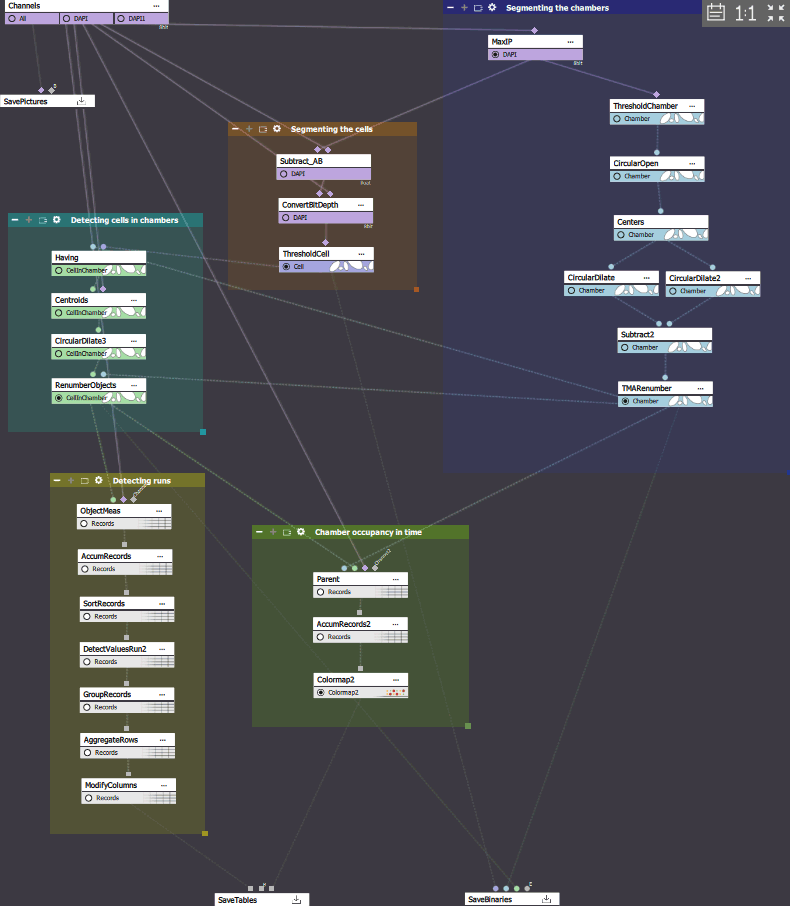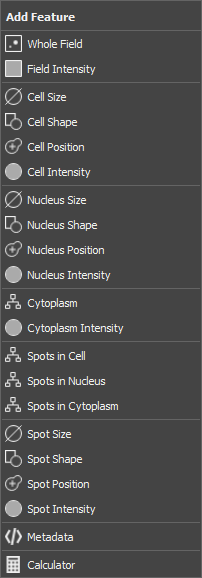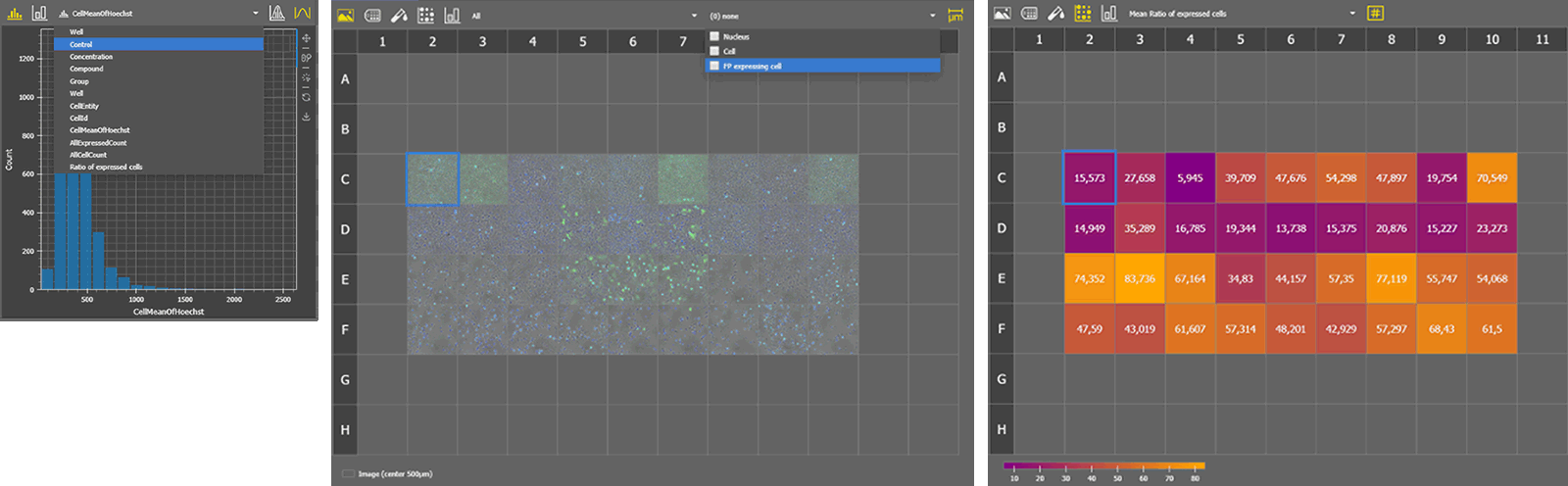Main changes in GA3 are described below:
GA3 Editor window
NIS-Elements inspection functions are always available (LUTs, Binary Layers, Histogram, Image info, Profile line, 3D Object Meas, etc.).
Document can be modified without closing the editor. Preview will be switched OFF automatically. When switched back ON the preview will be recalculated.
Several crops of a big document can be made and switched between from within the editor.
The node and its output require a smaller amount of space.
The new node visualization provides a clear and distinct visual separation between various output types (Color, Binary, Table, Graph, etc.) and 2D/3D nodes.
A more meaningful category list.
Switch between 2D and 3D nodes to prevent accidental mixing.
All nodes on the screen at once (collapsible).
Efficient search with the capability to insert nodes, eliminating the need to view the node list.
Visually group nodes (color and name).
Independent zoom. The section can be minimized to create extra space for editing other parts of the GA3 and maximized when needed.
Nodes
New save nodes (color image, binary, tables) which cannot be deleted.
What needs to be saved should be connected to these nodes.
The individual measurement features are grouped into nodes, including field, object, object count, parent, and cell.
Renaming, ordering, visibility, joining, calculation is available inside the node.
New Measurement > Basic > Cell node to simplify cell measurements (must be connected to Binary processing > Cell Processing > Make Cell).
New results nodes (graphs, table and well-plate views) enhance the after-run interactivity.
New graphs currently support feature selection and range.
Legacy graphs continue to be supported under the Legacy Graphs category.
New table allows for efficient filtering.
The introduction of horizontal (Results & Graphs > Layout > Horizontal), stacked (Results & Graphs > Layout > Stacked), and display (Results & Graphs > Layout > Display) layout nodes enables the creation of application-like results displays.
The View > Analysis Controls > GA3 Results - Main  and View > Analysis Controls > GA3 Results - Side
and View > Analysis Controls > GA3 Results - Side  menu functions activate the menu and side panel which is filled with results specified in the Results & Graphs > Layout > Display node.
menu functions activate the menu and side panel which is filled with results specified in the Results & Graphs > Layout > Display node.