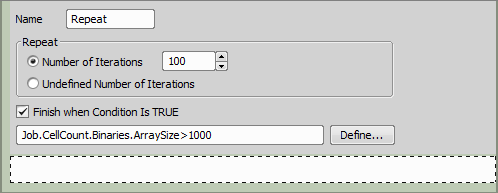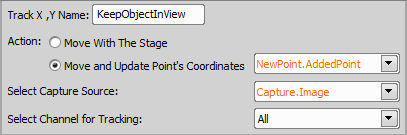Time Lapse
Time Lapse Repeats the contained tasks according to the specified parameters (total duration / number of loops, interval, ... ). This task typically contains just the Acquisition > Suitable for capturing any “living” processes such as cell proliferation, FRAP, etc. |
Type the name of your loop.
Select one of the following time lapse modes:
Set a precise amount of time to be used as the Timelapse duration [msec / sec / min / hour(s)].
Define the number of loops (how many times will the containing tasks executed).
Use this function if you don't know when to stop the time lapse. With this setting it can be stopped manually or automatically after a program break.
Select No-delay to let the task run as fast as possible. Two other options specify a time interval between two adjacent repetitions of the task. Run Loop Every option specifies how fast the tasks are started. Wait Between Loops defines a time pause between the end of one loop and the beginning of the next one.
If checked, each time loop is stored in a separate ND2 file.
Other tasks can be performed repeatedly if there is a spare time between two adjacent loops. When you check this option, additional space named Run while waiting appears at the bottom of this task. Place the tasks which you want to run while waiting for the next loop into this area.
Especially if a time lapse with Unknown total duration is defined, you can specify a conditional expression which will cause the loop to be discontinued. Click Define to specify the conditional expression (Please see Using Expressions).
 Redefine Time Lapse
Redefine Time Lapse Modifies an existing Time Lapse. This task is usually used within a Condition (Conditions > | Requires: Task: |
See Time Series >  Time Lapse for description of the task options.
Time Lapse for description of the task options.
 Time Sequence
Time Sequence Chains acquisition time-phases and phases of different types (temperature / gas control, perfusion control). Typical sequence: set temperature, capture timelapse, change temperature, wait, capture timelapse. |
Please see the Time-lapse Acquisition chapter for description of the task options.
 Repeat N times
Repeat N times Repeats the contained tasks for the specified number of iterations or indefinitely until Conditions > Manual creation of a point set (Stage XY Points > |
Type the name of your repeat task.
Here you can choose from the following options:
Insert a number to define how many times the tasks will be repeated.
Use this function if the loop will be exited either by the Conditions >  Break task or by the Finish when condition is TRUE option.
Break task or by the Finish when condition is TRUE option.
You can specify a conditional expression which will cause the loop to be exited. Click Define to specify the conditional expression. See also Using Expressions.
 Keep Object In View
Keep Object In View This function finds the object of interest based on the correlation between the previous and the next frame and always keeps it in the center of view using the microscope stage to compensate the object's motion. Keeping the moving cell in the center of the field of view while capturing a timelapse. | Requires: Task: Device: Motorized Stage Module: |
Moves the stage to keep the object in view.
Moves the stage to the current center of the object and updates coordinates of your points defined in different tasks (e.g. Stage XY Points >  Loop over Points defined by Stage XY Points >
Loop over Points defined by Stage XY Points >  Generate Points).
Generate Points).
Select the source from which the image will be taken.
Select the channel which will be used for following the object.
 Capture
Capture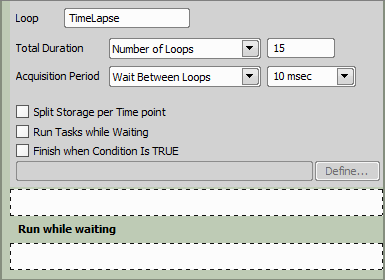
 Condition (If)
Condition (If) Add Point to Point Set
Add Point to Point Set