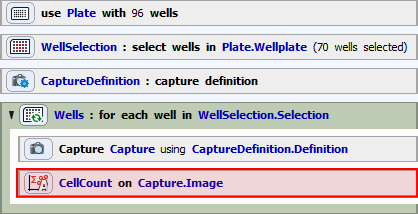A simple analysis (or a complex one) can be performed either:
Inside a job using analysis tasks. E.g. to make a decision what to do next based on the analysis results - see: Using Conditions.
On data acquired by a job (see: Analysis performed on job results).
On any opened image (see: Analysis Explorer).
There are several predefined analysis types. No matter what type you choose, the top part of the definition window is the same for all of them:
 Capture
Capture This button acquires a single image according to the current Capture definition settings. Use this button to preview results of your analysis setting. By altering your parameters (such as preprocessing, thresholding, ...) a binary image is modified within the captured image.
 Wellplate Navigation
Wellplate Navigation Opens the Wellplate Navigation window where you can overview your well plate and navigate to a desired well stage on a selected well plate.
 Save Recipe
Save Recipe This button saves your recipe to the recipe database. The recipes can then be managed via the  HCA/JOBS > Presets > Manage Recipes command.
HCA/JOBS > Presets > Manage Recipes command.
 Load Recipe
Load Recipe This button loads your recipe from the recipe database.
 Import
Import This button opens a dialog for importing recipe files from your hard drive.
 Export
Export This button opens a dialog for exporting recipe files to your hard drive.
 Load
Load Opens the Load Job Recipe dialog window used for loading job recipes.
 Help
Help Opens the HTML Help about the analysis being set.
Analysis name will denote the particular analysis in the result view. Analyses with the same name are considered to be the same and thus available for aggregation.