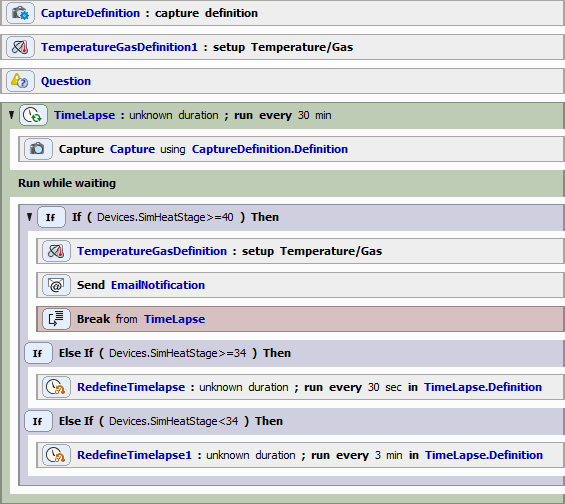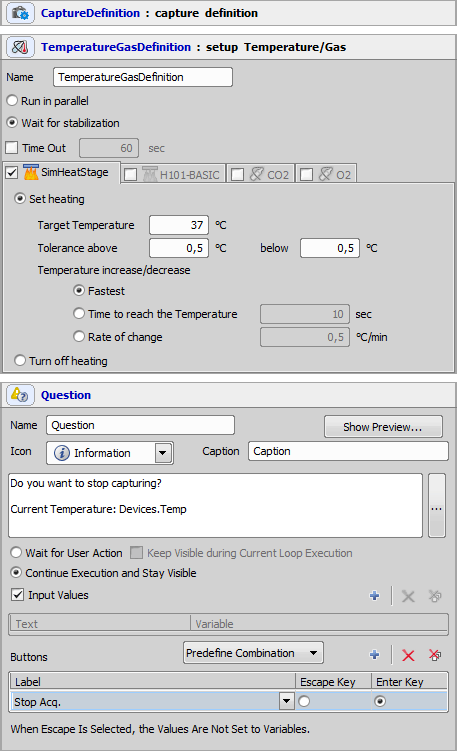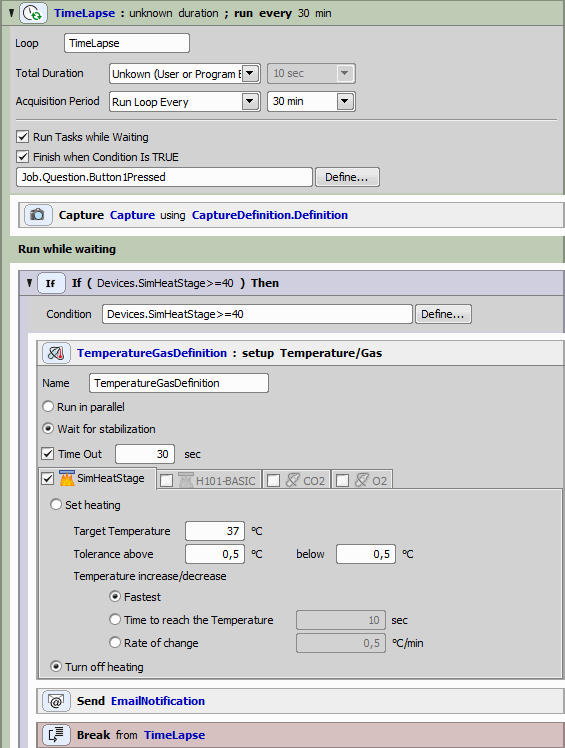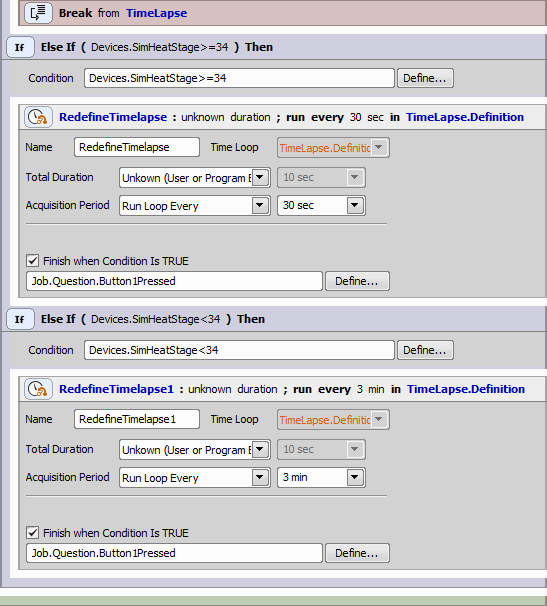In the following example we will build a job benefiting from the Time Series >  Time Lapse, Time Series >
Time Lapse, Time Series >  Redefine Time Lapse and Conditions >
Redefine Time Lapse and Conditions >  Condition (If) tasks. This job will guard the temperature of our device and will alter the image capture in compliance with its current temperature. This type of job is advisable especially when working with living objects (e.g. cells).
Condition (If) tasks. This job will guard the temperature of our device and will alter the image capture in compliance with its current temperature. This type of job is advisable especially when working with living objects (e.g. cells).
We start by defining our capture (selecting Optical Configuration) and inserting the first Device Control >  Temperature and Gas Control task where we set the target temperature of our device to 37°C. We go on with inserting a System >
Temperature and Gas Control task where we set the target temperature of our device to 37°C. We go on with inserting a System >  Question task. We want the user to have an option to stop the job progress at any time, so we define a Stop Acquisition button and check Continue execution and stay visible. Task setting details are shown in the following picture:
Question task. We want the user to have an option to stop the job progress at any time, so we define a Stop Acquisition button and check Continue execution and stay visible. Task setting details are shown in the following picture:
During normal conditions we want to capture every 30 minutes and we want the Time Series >  Time Lapse to enable quitting at any time. Therefore we check the Finish when condition is TRUE and Define the Stop Acquisition button from our question. We continue by inserting our Acquisition >
Time Lapse to enable quitting at any time. Therefore we check the Finish when condition is TRUE and Define the Stop Acquisition button from our question. We continue by inserting our Acquisition >  Capture task followed by an Conditions >
Capture task followed by an Conditions >  Condition (If) task containing another Device Control >
Condition (If) task containing another Device Control >  Temperature and Gas Control, System >
Temperature and Gas Control, System >  Send E-mail Notification and a Conditions >
Send E-mail Notification and a Conditions >  Break. If the temperature of our device exceeds 40°C, the Time Series >
Break. If the temperature of our device exceeds 40°C, the Time Series >  Time Lapse stops and an e-mail is sent to the user with custom warnings about the job termination.
Time Lapse stops and an e-mail is sent to the user with custom warnings about the job termination.
Our live sample behaves differently under cold and warm temperatures, therefore we right-click on the frame of our Conditions >  Condition (If) task and choose Add “If Else”. If the temperature of our device is greater and equal than 34°C we want to capture every 30 seconds. Because our specimen moves slower under colder temperatures we define another condition (“Devices.Temp<34”) as in the first case by right-clicking the If task and selecting Add “If Else”. Accordingly if the temperature is lower than 34°C we want to augment the capture interval to 3 minutes (see the following settings).
Condition (If) task and choose Add “If Else”. If the temperature of our device is greater and equal than 34°C we want to capture every 30 seconds. Because our specimen moves slower under colder temperatures we define another condition (“Devices.Temp<34”) as in the first case by right-clicking the If task and selecting Add “If Else”. Accordingly if the temperature is lower than 34°C we want to augment the capture interval to 3 minutes (see the following settings).