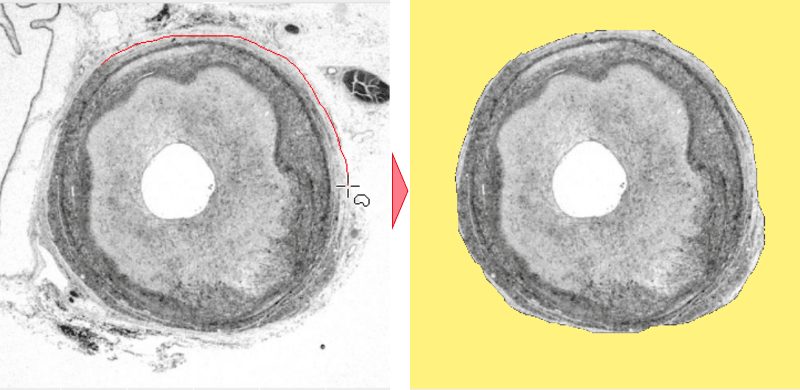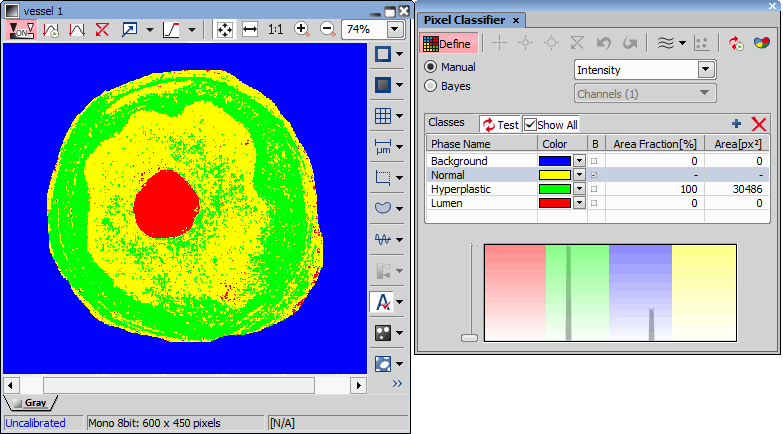A typical task for Pixel Classifier may be counting the area of a cross-section of a blood vessel. Since there are at least three different types of tissue whose area should be calculated while background should not be counted at all.
Eliminate the background. You can:
Define a region of interest. See Introduction to ROIs for more information.
Use the method of accepted region. Run the
 Edit > Region > Region Settings command first. Choose color of the background in the Region Settings dialog that appears. You can fill in the value 0, which is easy to threshold. Next run the
Edit > Region > Region Settings command first. Choose color of the background in the Region Settings dialog that appears. You can fill in the value 0, which is easy to threshold. Next run the  Edit > Region > Accepted Region command. Draw the boundary around the area to keep. Finish drawing with a right click. The image is cropped according to the boundary. The area left outside the border is deleted and filled with the set background color.
Edit > Region > Accepted Region command. Draw the boundary around the area to keep. Finish drawing with a right click. The image is cropped according to the boundary. The area left outside the border is deleted and filled with the set background color.
Run
 View > Analysis Controls > Pixel Classifier
View > Analysis Controls > Pixel Classifier  to display the classifier panel. Press the Define button and edit all phases you want to detect separately. Use the
to display the classifier panel. Press the Define button and edit all phases you want to detect separately. Use the  and
and  buttons and commands in the contextual menu to Add, Rename, Reset or Delete any class.
buttons and commands in the contextual menu to Add, Rename, Reset or Delete any class.If you choose the Manual method of classifying, you can manually choose the intensity ranges of all phases.
Alternatively, you can sample areas and train the other algorithms to find phase boundaries.
Once all phases have been defined properly, the settings can be reused to classify another images.