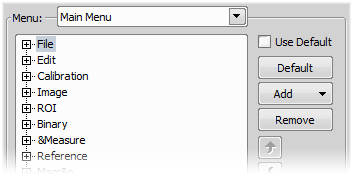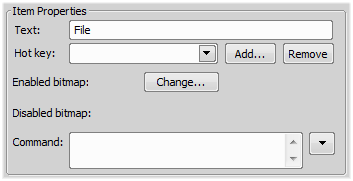The Main Menu and some of the Context Menus within the application window may be modified. Items of the context menus can be hidden by de-selecting them similarly to the toolbars. The main menu can be modified as follows:
Modifying the Main Menu
Display Layout Manager by the
 View > Layout > Layout Manager command.
View > Layout > Layout Manager command.Select the Main Menu in the topmost pull-down menu.
Any item may be added to the main menu - a Separator, a Menu Command, a sub-menu (Menu Popup), and even a new menu (Main Menu Popup) - by the Add button.
Select the existing menu item under which you would like to place the new item.
Click the Add button and select the item to be added from the pull-down menu.
Edit the Item Properties.
TextThis is the text which appears in the pull-down menu. You may add “&” before any letter - such letter will be considered a keyboard shortcut when browsing the menu.
Hot keyOne or more hot key shortcuts may be assigned to the command. Just press the Add button and press the key combination. Press Remove to remove the selected hot key.
Enabled bitmap, Disabled bitmap, CommandThese fields serve for assigning a bitmap image and a macro function to the menu command. It works the same way as when modifying the Main Left Toolbar (described above).
Note
The Default button discards all changes and loads the main menu original configuration. The Remove button deletes the selected item. The arrow buttons move the selected item up/down. The Use Default check box, when selected, applies the default settings to the menu.