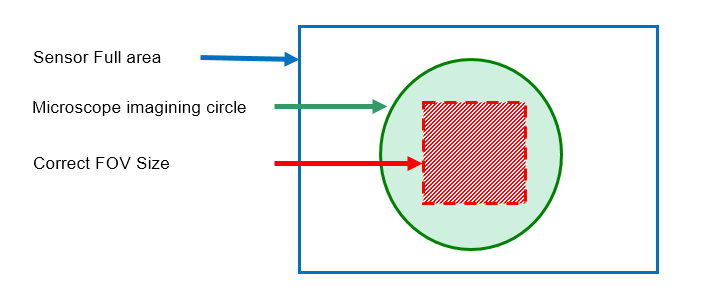A digital camera mounted to a microscope port records images of the observed scene on a light-sensitive sensor, and transfers them to a computer. NIS-Elements supports various cameras differing from each other in resolution, frame-rate, sensor type, etc. Despite these differences, controlling different cameras is similar. The following features are included in the  View > Acquisition Controls > [Camera name] Settings
View > Acquisition Controls > [Camera name] Settings  window depending on a particular camera type.
window depending on a particular camera type.
Note
Camera-specific features are described in the Cameras chapter.
The complete list of cameras and devices supported by NIS-Elements is available in a separate document.
Reference of Common Camera Settings
1 frame for Fast Timelapse, AE Compensation, AE Lock, Analog Gain, Auto White Balance, Averaging: %d/%d, Binning, Capture Bit Depth Channel, Clarify.ai, Clear Cycles, Clear Mode, Contrast, Conversion Gain, Cooling, Custom, Denoise.ai, Desired Temperature, Detector Mode, Dynamic Range, EM Gain Multiplier, Exposure, Exposure Time, Fast (Focus), FOV Size, Full Sensor, Gain, Gamma, High Quality Capture, Hue, Internal Shutter, Isolated Crop Mode, Keep Overlapped, Live Acceleration, Load Settings, Maintain Temperature on Camera Shutdown, Max gain, Maximum Exposure, Metering Mode, Mode, Multiplier, Noise Reduction, Offset, Optimal, Overillumination Tolerance, Quality (Capture), Readout Mode, Readout Rate, Readout Speed, Remove Settings, ROI , Saturation, Save Settings, Scene Mode, Sensor Mode, Set Exact FPS, Sharpness, Speed up Triggered Acquisition + Different Exposures, Spurious Noise Filter, Target Maximum Intensity, Trigger Mode, Use Current ROI, Vertical Pixel Shift, White Balance
The camera head is equipped with 4 GB of memory available for fast capturing. Use this button to run acquisition with maximum available frame rate. However, the size of image sequence is limited to 4 GB.
Note
The actual frame rate depends on other settings (readout mode, sensor mode) and is limited by the read-out speed of the camera sCMOS chip. Maximum frame rate can be achieved with the combination of Rolling shutter and Overlap sensor mode.
In automatic exposure modes, the compensation affects how optimum exposure settings (Exposure time and Gain) are calculated. The Compensation value is expressed in Exposure Values (EV). Setting the compensation to + 1.0 EV makes the image twice brighter (e.g. doubles the Exposure time or Gain).
This option makes the automatic exposure mode to lock the current exposure settings (Exposure time and Gain).
Controls the Gain (Sensitivity) of the camera and strength of the camera analog signal before it is digitized. This setting affects image brightness.
This button performs an automatic white balancing. It calculates the right values and then adjusts the red, green, and blue image components in order to get a neutral white color. The Auto White gives the best results on color neutral (gray) scenes.
Averaging is a commonly used technique of decreasing noise in the image. In this method 2, 4, 8 or 16 consecutive frames are averaged together.
The binning mode provides considerably enhanced camera chip sensitivity by integrating more elements (pixels) together. E.g.: binning 4x4 integrates the signal from the area of 4x4 chip elements to one pixel of the resulting image. Smaller resolutions and faster frame rates are achieved using the binning modes.
Turns on the real time image clarifying function removing the out of focus blur. If any continuous scan is in progress (stage, well plate, or detection), a warning message will appear. Clarify.ai is not supported during continuous scanning.
This option enables you to decide, how many times the CCD chip should be cleared (reset). The set Clear Mode determines how often it is performed.
Sets how often the CCD chip will be reset. Please, see the camera user manual for further details. These options are available:
Affects dynamics of how the luminosity is rendered. There are several modes for different illumination (contrast) scene situation.
The Qi1/Ri1 camera heads are equipped with a cooling system that enables the CCD chip to be cooled down by -5° or -10° of the current room temperature.
Warning
When cooling by -10°, there might be a risk of water condensing inside the camera head (depending on humidity inside the room).
Turns on the real time image denoising function. If any continuous scan is in progress (stage, well plate, or detection), a warning message will appear. Real-time denoising is not supported during continuous scanning.
Dynamic range of a camera sensor is defined by the largest possible signal that it can generate divided by the smallest possible signal. Higher bit dynamic ranges bring wider ranges of grayscale levels from each camera pixel.
EM gain allows weak signals to be multiplied before any readout noise is added by the output amplifier, hence rendering the read noise negligible. There is a complex relationship (approximated to an exponential) between the value set and the actual level of multiplication. Typically, optimal signal-to-noise ratio and dynamic range is achieved between x1 to x300 EM Gain. When the setting exceeds the value of 300, the field gets highlighted red in order to notify you.
Exposure mode determines how the Exposure time is calculated. Usually, the user can select between the automatic and the manual mode:
Automatically calculates the exposure time in order to achieve optimal brightness of the scene. Image quality is the priority, therefore longer exposure times are preferred.
Note
Depending on particular light conditions, the result of auto exposure may not be optimal for image acquisition.
Warning
Under- over-saturation may occur when switching between optical configurations. Please see Using Auto Exposure while Switching between Optical Configurations.
Exposure time is the time of charge accumulation in a camera chip between two adjacent frames. Prolonging the exposure time increases brightness of the image as well as its quality (there will be less noise).
The software provides two resolution presets. The first is used for live image and focusing and the second used for capturing. The formats then differ in image size and in frame rate (number of frames per second - fps). The higher the resolution is, the lower frame rate can be achieved. Available resolutions depend on the camera type.
Note
When switching between the formats while observing the live image, the size of the image on the screen is maintained - the zoom setting is changed instead. Only in some special cases, the behavior changes and the image size is changed instead of the zoom setting which is maintained.
FOV of a camera which has the sensor larger than the image from the microscope port (imaging circle) needs to be reduced. Otherwise, images captured with a too-large FOV Size would contain visible vignetting (will be darker at the periphery).
Controls the camera sensitivity. Increasing the gain increases brightness of the image, but decreases quality (the more random noise, the more streaky noise and color unevenness), and increases the frame rate indirectly by enabling shorter exposure times.
The gamma correction maps the intensity of live signal exponentially to the gamma parameter. For gamma < 1, dark portions of the image are enhanced whereas for gamma > 1, image parts of higher intensities are enhanced.
If the exposure time is too long, Live Acceleration helps you to make it shorter. The system automatically shortens the exposure time (so the frame rate rises), and the loss of intensity is compensated by increasing the gain (software multiplication). This procedure is not used upon Capture.
This option turns on the Isolated Crop Mode described within the Andor documentation. In this special mode, the size of chip is reduced and very high frame-rates can be achieved.
Insert maximum frame rate (frames per second) you would like to use, this will prolong the total duration of the time-sequence in exchange for the reduced frame rate. This option may be useful especially when using the 1 frame for Fast Timelapse button with a small region of interest. Then the frame rate could get unreasonably high.
Note
The Limit MAX FPS is possible only when camera is in Normal mode (not overlapped), the maximum fps in normal mode is shown next to the edit box.
If checked. The Clear Mode and Sensor Mode boxes are set to Automatic and become disabled. This mode produces maximal frame rate and decreases the list of exposure times (in the camera settings window). Only the times of 1 frame and longer become available.
If this option is checked, the camera maintains its temperature until the computer workstation shut down. The temperature will be maintained for example during NIS-Elements restart or when another camera is selected.
This is a safeguard of the time of the Auto Exposure. For quick exposure, it is convenient not to set this value too high.
If this option is available, auto exposure can be calculated with an emphasis on overexposed peaks (Peak) or average pixel intensity (Average).
Defines how the Auto Exposure is performed. Average is suitable for bright field and Peak is better used for dark field.
Controls on-chip multiplication gain. There is complex relationship (approximated to an exponential) between the multiplier value and the level of multiplication - in other words, the value 2 does not mean the signal is multiplied two times.
If activated, it reduces noise generated by higher gain. NR works on interframe basis so you may notice some shadows on moving objects.
Sets the brightness of the image. It is a constant additive (positive or negative) changing all pixel values of the image. With negative offset value the dark image areas become pure black. Considering fluorescence microscopy, an appropriate offset setting can create continuous black background and thus help to enhance (together with gain or illumination enhancement) the contrast.
The speed of digitization - influences frame rate and image quality. Higher frequencies increase frame rate, lower frequencies provide better image quality.
Within this option you can select a combination of these parameters - readout speed and bit depth. The settings influences frame rate and image quality. Higher frequencies increase frame rate, lower frequencies offer better image quality.
Select this option to activate the camera ROI defined via the Size drop-down menu. When active, the current ROI size is displayed in brackets. The user can define a custom ROI via Size > Define ROI. The ROI can also be saved/loaded to/from a .camroi file (Size > Save ROI/Load ROI).
Caution
Nikon DS cameras have fixed-sized camera ROI, therefore width and height of the ROI cannot be changed. Only its position can be adjusted within this window.
ROI + Binning
If a binning is applied, this size which is the size of the ROI on the camera chip does not match the size of the resulting image. Also, if you define the ROI with the binning turned on, the pixel size displayed in the definition dialog does not match the value then displayed in the brackets because it includes the binning factor.
These buttons change camera ROI size.
Note
Depending on the actual system configuration, some of the buttons may be hidden.
When this option is checked, images are not processed by the camera control unit, but are sent to the computer in a RAW format. The computer then processes the images into the RGB format. This mode produces images with less noise and better color fidelity. Of course, transfer of the RAW data is slower than the normal mode which causes a lower maximal frame-rate.
Sets how many pixels should be white after the Auto exposure is performed. Use lower values (0.01%) for very bright (shining) objects (fluorescence). For common bright field, even 1% may be a good value.
The amount of saturation determines how colors are rendered. More saturation produces richer colors. Less saturation makes the colors gray.
Save the current camera settings by the  Commands > Save Settings > New Setting... command and give it a name. Load the saved settings by selecting its name in the
Commands > Save Settings > New Setting... command and give it a name. Load the saved settings by selecting its name in the  Commands > Load Settings list. To remove a setting, click on it inside the
Commands > Load Settings list. To remove a setting, click on it inside the  Commands > Remove Settings list.
Commands > Remove Settings list.
This option sets the method of reading the CCD chip.
Some camera settings provide the sharpness control which affects how sharp edges in the image appear. Too much sharpness leads to over-saturated edges.
Connect the Arm and the Ext. Trig connectors of the camera and enable this option. When you run triggered acquisition with the Use different exposures option enabled, it will speed up the performance (the camera will not have to wait for software triggers but will be controlled by the Arm triggering signal).
This option reduces spurious noise. Try whether it has desirable influence on image quality.
Restricts the maximum of image intensity after the auto exposure was applied. The value represents a percentage of the whole camera dynamic range.
Sets the exposure method.
The exposure time and the beginning of each frame acquisition is controlled by the software.
Having a dual camera system (or a special triggering device connected to the camera), you can use this mode. If the cameras Interval setting is set to No delay within the experiment or if the Live mode is run, the slave camera will be triggered only once so that both cameras will run simultaneously while single frames will not be synchronized. For all other settings, the trigger will be engaged once and all the subsequent frames will be controlled by the software as in the Internal mode.
The currently defined region of interest, set by the Define ROI command, can be switched on/off by checking this item.
 button), the exposure time is calculated automatically in order for achieve maximum frame rate transferable by the camera link to the computer.
button), the exposure time is calculated automatically in order for achieve maximum frame rate transferable by the camera link to the computer.