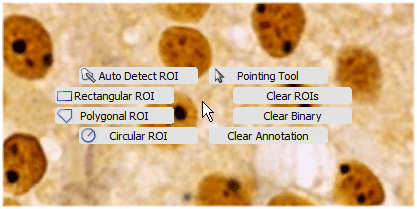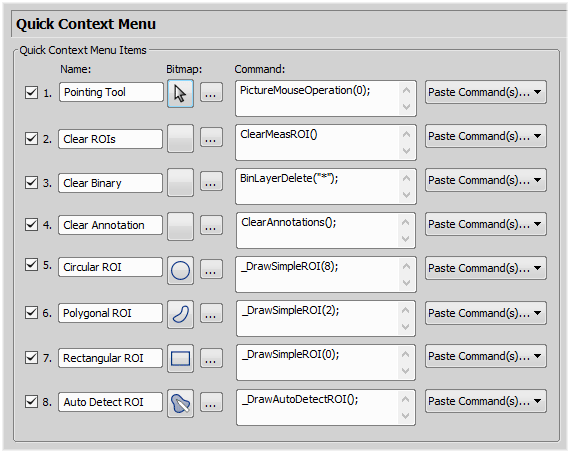When you press and hold the secondary mouse button over a displayed image for a longer time, the quick context menu appears:
Basic tools for detecting and drawing ROIs, deleting them (Clear ROIs) and clearing binaries and annotations are already predefined. You can customize these tools within the Quick Context Menu tab in the general options window (Run  Edit > Options
Edit > Options  ). Up to 8 predefined options can be defined. Check boxes on the left define which items will appear in the quick context menu.
). Up to 8 predefined options can be defined. Check boxes on the left define which items will appear in the quick context menu.
Dialog Box Options
Paste Command - select a command
Paste Macro - select a saved macro
Paste History - opens the Creating Sequence window with a wizard that will guide you through the procedure of pasting commands from the history
Enter a custom name of the command. This name appears later in the quick context menu.
You can assign a bitmap to the command. Press the ... button to open the Change Bitmap window. Choose a bitmap from the offer that suits you the best and confirm selection with the button. The bitmap appears next to the ... button.
Enter or edit a command directly in this text field.
You can choose if you want to: