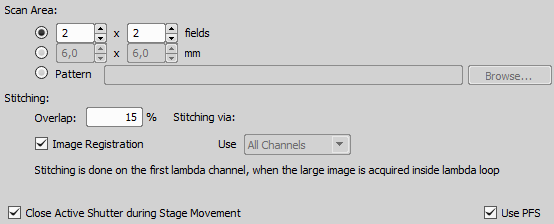(requires: Stage)
A motorized XY stage is required to have the Large Image tab enabled within the ND Acquisition window. When set to work, it captures several frames within a defined area and stitches them together, so you get an extra large image.
Note
When camera ROI on Live Image is on (see: Camera ROI), only its frame defining the sensor area is used during the scanning.
The area can be defined in three ways:
Check the first radio button and define the number of rows and columns of the scanning grid.
Check the second radio button and define the size of the scanned area in millimeters.
Click the button and select an XML file containing a large-image pattern.
This XML can be created using the _LargeImageGrabbingFreeShape macro function.
Caution
Do not mistake this XML with similar XMLs created by other functions. For example, XML files saved via the  Acquire > Capture Multipoint > Capture Automatically window will not work here.
Acquire > Capture Multipoint > Capture Automatically window will not work here.
Define the stitching method:
Enter the percentage of image overlapping which is used for image stitching.
If checked, the system automatically stitches the images together to form a large image using a precise stitching algorithm (image registration). If there are more channels available, select which one to use from the pull-down menu (Use).
If unchecked, the system will stitch the images together with the defined overlap using the recorded XY coordinates but without using the Image Registration algorithm. Stitching can also be done manually after the acquisition finishes via the  File > Stitch Large Image from Files command.
File > Stitch Large Image from Files command.
If checked, the Perfect Focus System (PFS) is utilized. A new “PFS” column is shown in the table with a button filling in the PFS value. Context menu over the value enables the user to Offset All Points in PFS or to Reset All PFS Offsets which sets the same (current) offset for all points.
Focuses using the surface defined in the Focus Surface tab of the  View > Acquisition Controls > XYZ Overview
View > Acquisition Controls > XYZ Overview  panel.
panel.
This delay between captures can be used for sample stabilization, e.g. after XY movement or autofocus.
NIS-Elements offers multiple ways how to capture a large image:
 Acquire > Scan Large Image
Acquire > Scan Large Image The most complex large image acquisition.
 Acquire > Manual Large Image
Acquire > Manual Large Image Custom large image acquisition for manual area selection.
A tab inside the ND Acquisition window used when the area of interest exceeds the camera FOV.
 Addons > Large Images > Scanning Wizard Addons > Large Images > Scanning Wizard  |
 Addons > Large Images > Scanning Wizard EDF Addons > Large Images > Scanning Wizard EDF  |
_LargeImageGrabbingFreeShape A large image created by stitching (obsolete function only executable by a macro).
_LargeImageGrabbing Large image grabbing (obsolete function only executable by a macro).