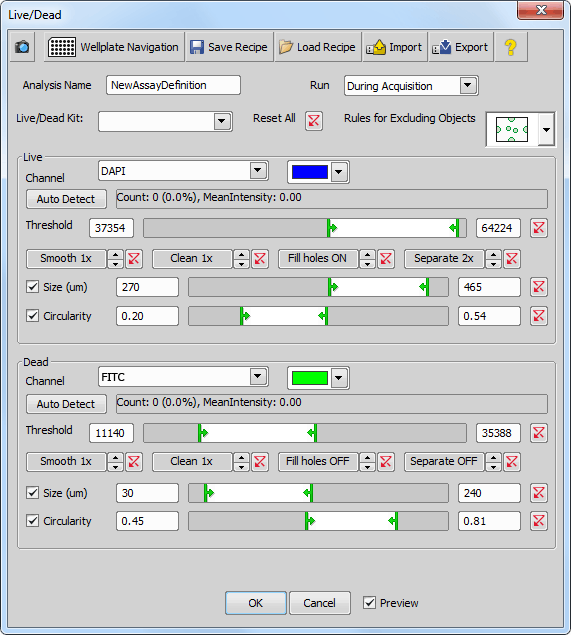This analysis is used for counting live and dead elements in one sample. Two optical configuration channels are required - one channel is used for counting Live elements and one for Dead elements.
Window options
The top buttons which are common to all analysis windows are described in the Analysis chapter.
Name of this analysis.
Select when will the analysis be performed - During Acquisition or After Acquisition.
 Include objects touching image borders
Include objects touching image borders This function takes all objects touching the border of your image into the analysis.
 Exclude objects touching image borders
Exclude objects touching image borders This function excludes all objects touching the border of your image from the analysis.
Select a channel used for counting Live/Dead elements.
Click this button to go into image thresholding mode to mark an object whose intensity values will be used for identifying all other objects present in the image.
The threshold bar enables selecting low and high intensity thresholds. Only the pixels within this interval will be taken to make objects visualized as a binary mask.
More information about thresholding can be found here: Thresholding.
These tools function as filters. Use them to improve your image quality before processing. Use Smooth (to smooth rough edges) / Clean (removes small objects) / Fill Holes / Separate to get the objects.
Position the sliders to restrict the area of the sizes of detected objects.
Position the sliders to restrict objects in your image with desired circularity.
If checked, preview of the settings is shown on the Live image.