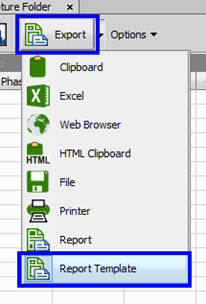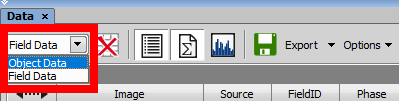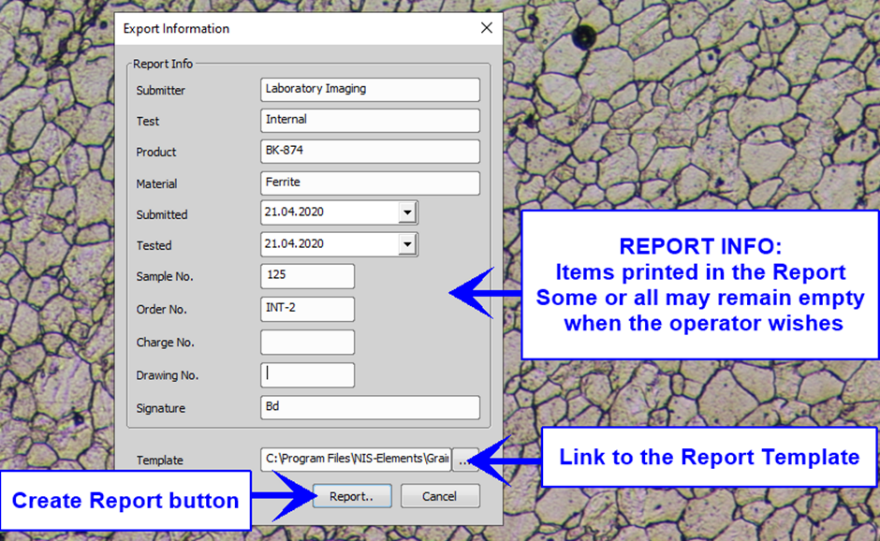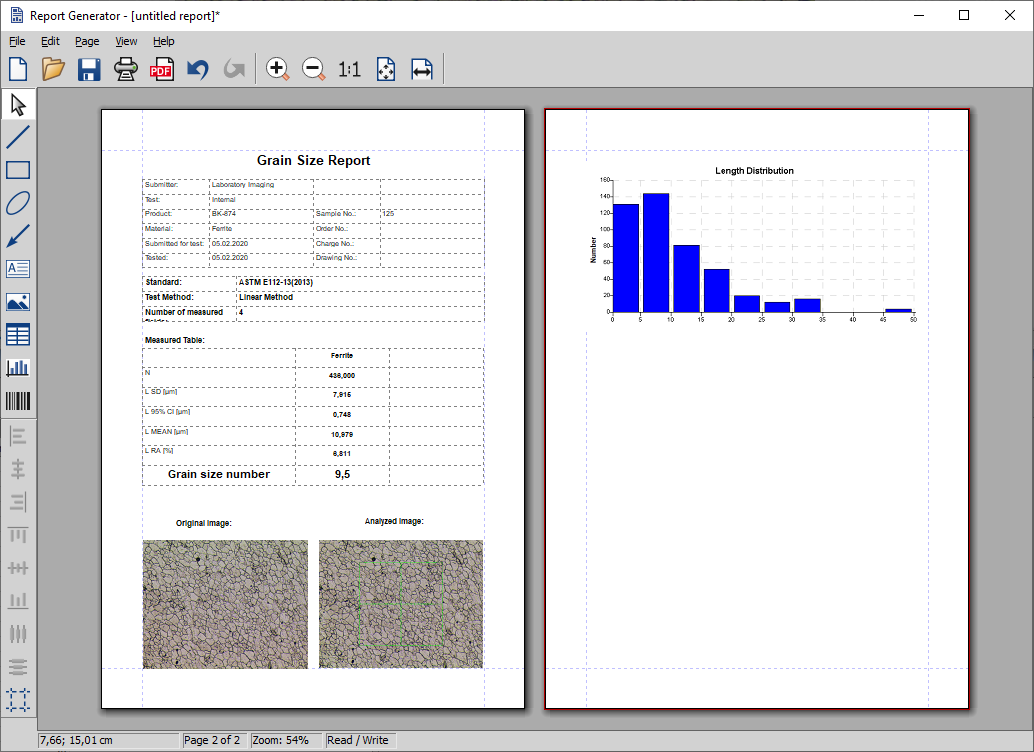The most requested output of a grain size measurement is a Grain Size Report containing the measured values and some additional information about the sample, equipment, laboratory identification, date etc.
Measure grain size
Perform the grain size measurement. Use a measurement method and mode of your selection.
Initiate export
If you used Comparison Charts, the export to a report template can be initiated in the last step of the procedure. See Comparison Charts Workflow.
Otherwise, use the button placed in the
 Data
Data  panel. Select Report Template from the pull-down menu and click on the button again.
panel. Select Report Template from the pull-down menu and click on the button again.Note
Object and Field data are stored and also exported separately while the Grain Size number and the statistics are global data and are always exported. Select the data type in the
 Data
Data  panel.
panel.Fill in export information
Fill in the form, most of the fields are optional. In the last field, specify the path to the correct report template file (*.rtt).
Some report templates are installed with the module to a directory named “GrainSize”, e.g.:
C:\Program Files\NIS-Elements\GrainSize\Export\ReportTemplate1.rtt
Tip
A new template can be created or any template can be duplicated and modified in the NIS-Elements Report Generator. You can then export the same data multiple-times by repeating the procedure each time selecting a different template. This way, you could for example create a short version of the report for printing and a full version for archiving as a PDF.
See Report Generator.
Note
The filled data will be remembered for the next measurement.
Create the report
After you filled the form, click the button. A report editor will open with the data filled in the assigned fields.
Save the report, it can be:
stored in internal NIS-Elements format *.rpt;
exported to *.pdf;
exported to *.rtf (readable for text editors e.g. MS Word);
sent to local or net printer;
sent via MS Outlook (fully functional Outlook and e-mail client required)