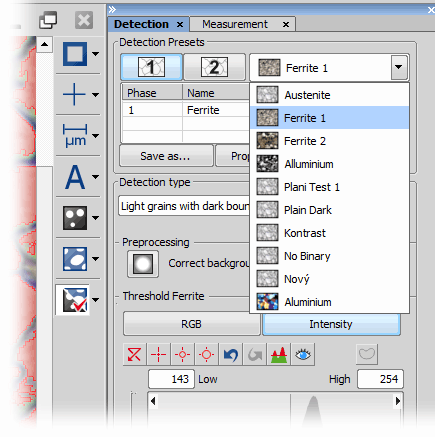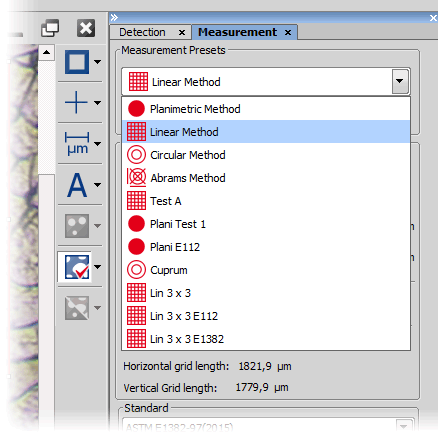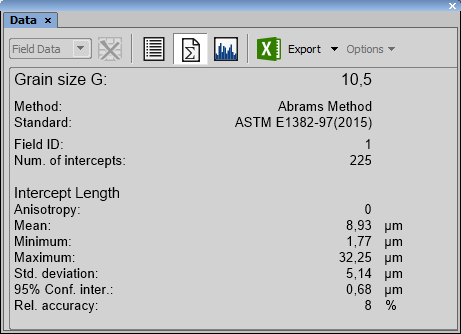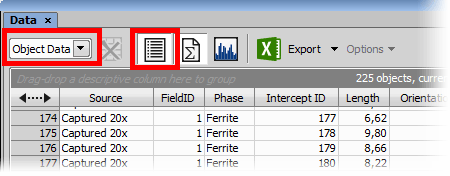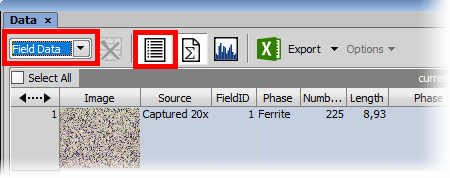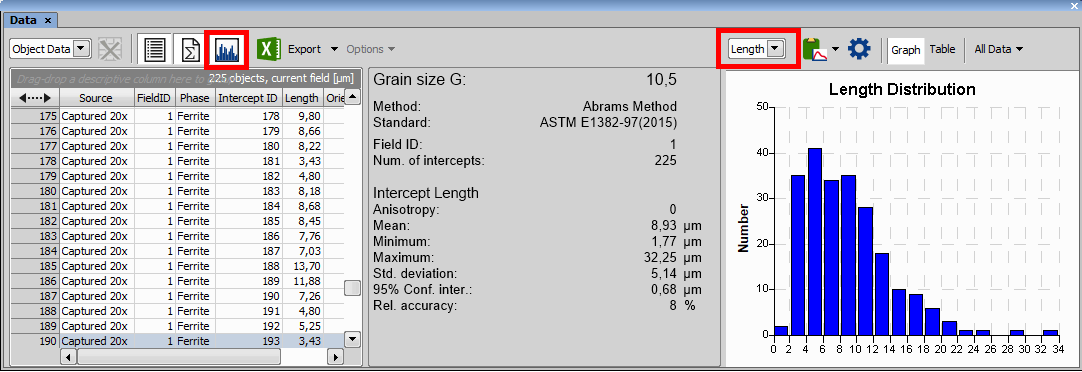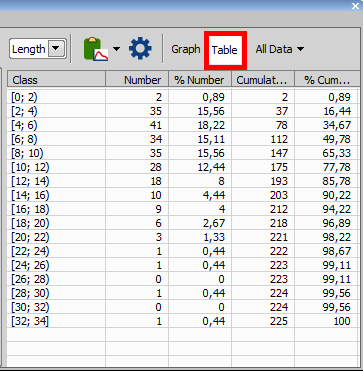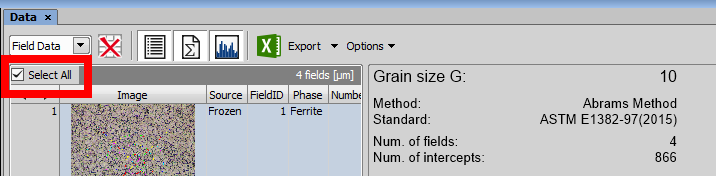The workflow to measure one image in a direct mode is:
Start the application
Open or capture an image
Set or select a detection preset
Check the detection
Use the
 Show Detection button.
Show Detection button.Set or select a measurement preset
Display the mask and check it.
Use the
 Show Mask button
Show Mask buttonRun the measurement
Use the
 Start Measurement button.
Start Measurement button.After detection, the software continuously measures all necessary parameters, calculates the Grain Size value and displays it in the
 Data
Data  panel.
panel.Make manual corrections
After the software applies the measurement mask to the detected grains, manual corrections can be made. If you make manual corrections either in the planimetric method or an intercept method, the GS value gets recalculated with every change. See Planimetric Method, Intercept Methods.
Review data
Click on the
 Show Data button to display detailed data, you can switch between Object Data and Field Data.
Show Data button to display detailed data, you can switch between Object Data and Field Data.Click the
 Show Histogram button to display a histogram. You can select the measured feature displayed in the histogram in a pull-down menu. Object data can be displayed also as a table.
Show Histogram button to display a histogram. You can select the measured feature displayed in the histogram in a pull-down menu. Object data can be displayed also as a table.See reference: Data Panel.
Confirm or cancel the current field
Use one of the buttons on the left tool bar:
 Finish Measurement
Finish Measurement Stores measured data of the current field under a Field ID, clears overlay layers and prepares for the next field.
 Cancel Measurement
Cancel Measurement Discards measured data of the current field, clears overlay layers and prepares for the next field.
Note
When you finish the measurement with the Field Data option selected in the
 Data
Data  panel, the last field gets selected. Data of this field are displayed in the statistics and the histogram. If you select the Select All option, the statistics will be always calculated from all fields.
panel, the last field gets selected. Data of this field are displayed in the statistics and the histogram. If you select the Select All option, the statistics will be always calculated from all fields.Repeat the procedure
Repeat the procedure on multiple fields. Once finished, export the results to a report or elsewhere. See Data output and Reports.