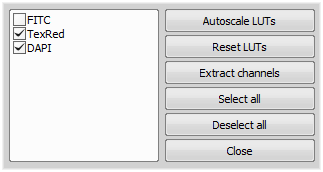Autoscale LUTs for '
Autoscale LUTs for 'channel name' Applies the LUTs settings to the current channel.
 Colors for '
Colors for 'channel name' Set colors for a channel.
 Binary for '
Binary for 'channel name' This function changes color of any existing binary layer.
 Oversaturated Pixels
Oversaturated Pixels Sets color used to highlight over-saturated pixels within the image.
 Undersaturated Pixels
Undersaturated Pixels Sets color used to highlight under-saturated pixels within the image.
See Assigning Colors to Channels.
 Custom > Extract Selected Channels
Custom > Extract Selected Channels This function creates a new image document by copying the currently selected components (channels). Components which were not selected are cropped.
 Custom > Properties
Custom > Properties Displays a dialog window where the channels present in the custom channel can be selected, autoscaled or extracted.
 Keep Only Selected Channels
Keep Only Selected Channels This function removes unselected components (channels) from the current image. Only the selected ones remain.
 Properties
Properties Shows a dialog where the properties (name, modality, wavelength and color) of a specified channel can be changed.
 Remove '
Remove 'channel name' Removes the specified channel (component) from the current image.
 Reset LUTs for '
Reset LUTs for 'channel name' Removes LUTs settings of the current channel.
 Reorder Channels
Reorder Channels Opens the Reorder Channels dialog window enabling to change the order of the channels in the currently selected image.
 Set selected channels as Custom
Set selected channels as Custom All channels currently selected for viewing will be saved to the Custom tab. The previous settings will be overwritten.
 Colors for '
Colors for ' Custom > Extract Selected Channels
Custom > Extract Selected Channels  Custom > Properties
Custom > Properties  Keep Only Selected Channels
Keep Only Selected Channels  Properties
Properties