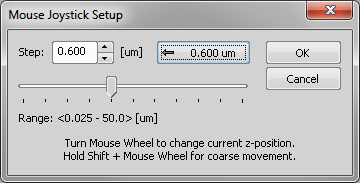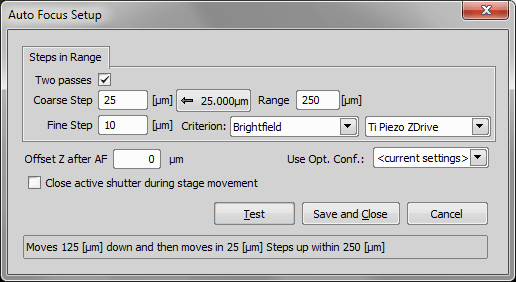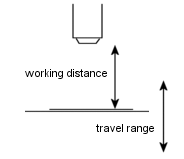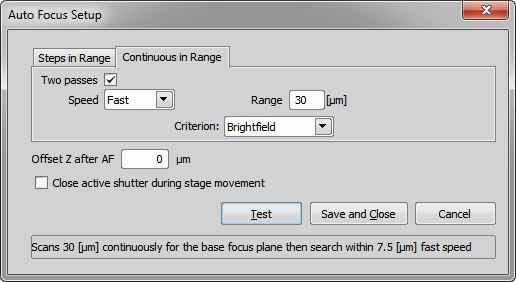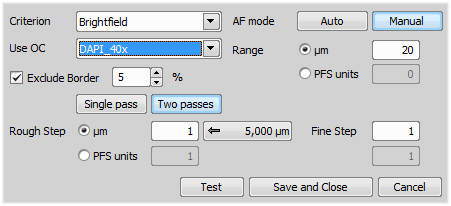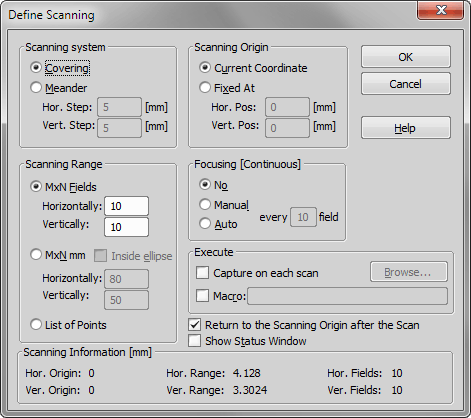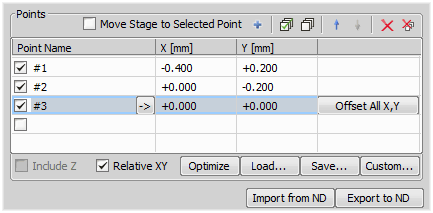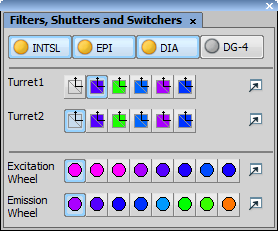Run the
 Devices > Initiate loader command or click the button on the Slide Loader pad. A warning box appears.
Devices > Initiate loader command or click the button on the Slide Loader pad. A warning box appears. Check whether there is a risk of collision between the slide loader arm (gripper) and the motorized stage. If collision might occur, click , disconnect the slide loader in the device manager, turn it OFF on the rear panel of the device and move the arm manually to its home position away from the stage. The home position is when the gripper arm is facing the cassettes and is retracted so there is no risk of collision with either the cassettes or the XY stage.
If you had to disconnect the slide loader, turn it back ON. Then reconnect it to NIS-Elements in the Device Manager and restart the initialization.
If the motorized stage is clear to move, click to proceed. Once more, a warning appears.
Make sure that the stage cannot collide with a microscope objective or a condenser (see
 Devices > Initiate stage) and proceed by the button.
Devices > Initiate stage) and proceed by the button.Run the Enable Objective Clearance command. The pictured window appears.
Check the box and the clearance operation will be performed every time an objective is changed or the stage is initialized. If not checked, no action will be taken.
Adjust the Objective distance value which is a distance that the Z drive will travel of the current position.
Confirm the settings by pressing .
Click , select objectives for the calibration and click .
Click on the first objective, position your sample to target reference objects with the crosses and click .
Do this again for the second objective. Compare the capture results and make sure they are correctly positioned.
When done, click . The new offset is calculated and listed in the table.
enter the intended Z-step value
click the nearby “default value” button.
click the arrow buttons, move the slider, or rotate the mouse-wheel to browse the predefined values.
Camera exposure time is not compatible (too short or too long) with the speed of your Z drive.
The automatically calculated coarse step is too large and the specimen is thin so it does not come into focus at all.
Camera exposure time is not compatible (too short or too long) with the speed of your Z drive.
The automatically calculated coarse step is too large and the specimen is thin so it does not come into focus at all.
 Devices > Scan (if the List of Points option is selected in the
Devices > Scan (if the List of Points option is selected in the  Devices > Scanning Setup)
Devices > Scanning Setup)
 Devices > Device Manager
Devices > Device Manager 
The Device Manager is designed for managing and configuring hardware accessories such as Cameras, Illuminators, Motorized stages, Microscopes, Filters, Shutters, Z drives, etc. Please see Device Manager.
 Devices > Show Lightpath Scheme
Devices > Show Lightpath Scheme 
Opens the Lightpath Scheme pad showing the current microscope configuration with visible light paths.
 Devices > Select HW Configuration
Devices > Select HW Configuration Opens the Setup and Configuration dialog window used for loading a selected hardware configuration. If the Select automatically on startup option is checked, the selected hardware configuration is loaded automatically on NIS-Elements startup without showing this dialog.
 Devices > Initiate stage
Devices > Initiate stage (requires: Stage)
The Initiate Stage command detects the stage XY movement boundaries. Before the maximal travel range initialization is started, make sure that the stage cannot collide with a microscope objective or a condenser! Then press to initialize the stage, or .
 Devices > Initiate loader
Devices > Initiate loader (requires: Slide Loader)
This function initializes the slide loader - the XY stage will move to its outer limits. To perform this action safely, follow this procedure:
 Devices > Calibrate Z
Devices > Calibrate Z (requires: Z Drive)
For some devices, the Z calibration is necessary. If the Calibrate Z command is present in the Devices menu, that is the reason. The Z calibration can be done during the stage initialization or using this command.
The calibration is done by manual moving to two different Z positions and by defining the distance between them. Follow the instruction given by the application. Use the joystick to move the stage to the first position and press . Then use the joystick to move the stage to the second position and press . Enter the real distance between these two Z positions in micrometers. Press to finish the calibration.
 Devices > Keep Z position and center Piezo Z
Devices > Keep Z position and center Piezo Z (requires: Z Drive)
This function moves piezo-Z logical device to its defined home position and, at the same time, moves the second Z drive in order to compensate the piezo-Z shift so that the absolute Z position remains unchanged.
 Devices > Move Piezo Z to Home Position
Devices > Move Piezo Z to Home Position (requires: Z Drive)
This function moves piezo-Z logical device to its defined home position (such as the center of its physical range).
 Devices > Objective Clearance
Devices > Objective Clearance (requires: Z Drive)
This command helps to protect microscope objectives against an accidental damage. Having a motorized Z drive connected to the system, the command can move the objectives by the defined distance off the current position before the stage initialization or the automatic objective change is performed.
 Devices > Objectives XY Offset Setup
Devices > Objectives XY Offset Setup Optical axis is a little different between two objective lenses on a nosepiece. This function opens the Objective XY Offset dialog where it is possible to define XY offsets between objectives.
 Load
Load This button appears if a Ti2 microscope is connected and enables the user to load offset settings directly from the microscope.
Note
While Ti2 is controlled by NIS-Elements, Ti2 offset settings defined via the Ti2 Assist software are disabled. This is the way to load them and use them within NIS-Elements.
 Devices > Apply Objectives XY Offset
Devices > Apply Objectives XY Offset Applies XY offsets between objectives based on the values set in the Objective XY Offset dialog window (see:  Devices > Objectives XY Offset Setup).
Devices > Objectives XY Offset Setup).
 Devices > Mouse Joystick and Auto Focus Z
Devices > Mouse Joystick and Auto Focus Z If there is more than one Z drive connected, this submenu enables you to select the primary one. The following commands are affected by the selection:
 Devices > Enable Mouse Joystick Z in Live
Devices > Enable Mouse Joystick Z in Live (requires: Z Drive)
When the logical device Z drive is present in the system (does not matter which physical device it is a part of), this command appears in the Devices menu.
If you activate it, the mouse wheel will be used for focusing (moving the Z drive) and not for zooming the image while in the live mode. The focusing step can be adjusted by the use of the  Devices > Mouse Joystick Setup command from the Devices menu.
Devices > Mouse Joystick Setup command from the Devices menu.
 Devices > Mouse Joystick Setup
Devices > Mouse Joystick Setup Sets the Z-step used for focusing by a mouse wheel. The focusing is done by a mouse wheel when the  Devices > Enable Mouse Joystick Z in Live command is ON.
Devices > Enable Mouse Joystick Z in Live command is ON.
Indicates the z-step in micrometers. To change it, you can:
This button sets the slider to a value optimized for the currently selected objective. If no objective is active, the default value is 5 µm.
Note
Default value is computed as half of Z-Step (AF) - a value defined for each objective. See  Calibration > Objectives.
Calibration > Objectives.
Note
Minimal mouse joystick step has been adjusted according to the connected Z device. For example, Ti Z Drive minimal step is 25 nm, MCL NanoDrive minimal step is 10 nm.
 Devices > Fast Auto Focus Setup
Devices > Fast Auto Focus Setup Adjusts settings to be used by the  Devices > Fast Auto Focus command.
Devices > Fast Auto Focus command.
See also Fast Acquisition Using Continuous Movement.
Select a way the focusing range is specified and enter the required values.
Select the focus criterion according to the type of experiment.
A criterion suitable for the current light path will be selected automatically.
Uses DIA illumination.
Uses a confocal microscope.
Uses EPI illumination.
.ai-based brightfield criterions intended for a thin layer of cells in a PBS. Unlike the Brightfield criterion, they does not mis-detect scratches for cells. Specific hardware settings are required:
DIA illumination, aperture: 0.02.
DIA illumination, aperture: open (0.15 for 10x objective, 0.24 for 20x objective).
Select a criterion to be used if the Automatic option determines the current modality is brightfield.
 Devices > Fast Auto Focus
Devices > Fast Auto Focus Starts automatic focusing according to the settings defined by the  Devices > Fast Auto Focus Setup command. It uses a continuous movement of the Z drive and therefore it is usually much faster than the
Devices > Fast Auto Focus Setup command. It uses a continuous movement of the Z drive and therefore it is usually much faster than the  Devices > Auto Focus command.
Devices > Auto Focus command.
 Devices > Auto Focus Setup
Devices > Auto Focus Setup Sets the focusing method and parameters. The focus setup window appears. Each time the  Devices > Auto Focus command is run, the auto focus method which is currently selected within this window is used. There are the following methods available: Steps in Range and Continuous in Range.
Devices > Auto Focus command is run, the auto focus method which is currently selected within this window is used. There are the following methods available: Steps in Range and Continuous in Range.
Steps in Range
The Steps in Range method moves the Z drive in steps within a defined range. The Z position with the best focus criterion is used as “focused”.
Select this option to perform auto focus in two steps: Coarse and Fine.
Define the step size (distance between two Z positions) in micrometers. There is a button left of the Range field which indicates a step size recommended for the current objective magnification. Click the button to insert the value to the “step” field.
Define the total distance which the Z drive will use for auto focus.
Defines which focus criterion is used:
Standard contrast based criterion.
Suitable for fluorescence microscopy.
Criterion based only on the intensity values. Can be useful in confocal microscopy.
A criterion optimized for yeasts under phase contrast (Ph) microscope.
This option may be useful in fluorescence applications for the cases where the auto focus algorithm produces offset (the system states it is focused but you would like to focus on some other objects within the image, which are blurry). After performing auto focus, the Z drive will move by the distance defined within this field.
The active shutter will close in times between acquisitions phases. Typically, this option is used to reduce the photo-bleaching effect on live cells.
Select an existing optical configuration.
Press this button to start focusing immediately. If everything works fine, click the button to apply the setting.
Note
When working with low-magnification objectives (4x for example) use higher steps (like 10 microns). For higher magnifying microscopic objectives (for example 40x) use lower steps (like 3 microns). Also, the travel range should be adjusted for each objective. For example the travel range for a 20x objective should be about 100 micrometers. Be sure not to enter higher travel range than half of the working distance of the objective. For explanation, please see the picture.
Continuous in Range (requires Nikon Ni or Ti2-E microscope)
This method is similar to the Steps in range except that in this case, the step size depends on the camera frame rate. See above for description of the other options.
Select how fast the Z drive will go through the range (fast/slow/normal). Use slow speed for maximum precision of the autofocus.
Note
If the Continuous in range two-pass auto focus fails the reason may be:
Try reducing the auto focus speed to Slow, adjust camera the exposure time, or use the Single pass mode.
 Devices > Auto Focus
Devices > Auto Focus Starts automatic focusing according to the settings defined by the  Devices > Auto Focus Setup command.
Devices > Auto Focus Setup command.
Note
The focusing respects the probe setting. If the probe is not activated, the focusing is done in the full picture. Switch the probe on (for example by the Ctrl+Alt+Shift+P hotkey) to focus only inside the probe area.
 Devices > Find PFS Offset
Devices > Find PFS Offset Turns the PFS on and finds the offset value so that it corresponds to the current Z-drive position.
Note
The PFS must be off for this command to be enabled.
 Devices > Auto PFS Focus Setup
Devices > Auto PFS Focus Setup Define settings to be used when the  Devices > Auto PFS Focus command is called.
Devices > Auto PFS Focus command is called.
The settings equal the  Devices > Auto Focus Setup command with the difference that you can select between micrometers and PFS units here.
Devices > Auto Focus Setup command with the difference that you can select between micrometers and PFS units here.
Defines which focus criterion is used:
Standard contrast based criterion.
Suitable for fluorescence microscopy.
Criterion based only on the intensity values. Can be useful in confocal microscopy.
A criterion optimized for yeasts under phase contrast (Ph) microscope.
Automatic focus mode, only the range shall be defined. The system calculates optimal step and whether 1 pass or 2 passes will be performed.
Manual focusing mode enabling further settings. The focusing range and step in the first and second pass can be defined manually.
Select an existing optical configuration.
Define the total distance which the Z drive will use for auto focus either in µm or PFS units.
This function excludes the border of the image and uses only the central part for focus. Width of the excluded border in percent can be set in the edit box.
Define the step size (distance between two Z positions) in µm or PFS units. There is a button on the right which indicates the step size recommended for the current objective magnification. Click the button to insert the value.
performs auto focus in one step. This is a standard auto focus method which can be used.
This method is suitable when you are far out of focus. It is performed in two steps: Coarse and Fine.
Note
If the Continuous in range two-pass auto focus fails the reason may be:
Try reducing the auto focus speed to Slow, adjust camera the exposure time, or use the Single pass mode.
Press this button to test the current settings and start focusing immediately.
Applies the current settings and closes the dialog window.
Closes the dialog window without applying any settings.
 Devices > Auto PFS Focus
Devices > Auto PFS Focus This command tries to find the best focused image plane and set the PFS Offset accordingly. It is very similar to the  Devices > Auto Focus with the difference that the result of Auto Focus is a Z-position while the result of Auto PFS Focus is the PFS Offset value. However, both commands should lead to a focused image.
Devices > Auto Focus with the difference that the result of Auto Focus is a Z-position while the result of Auto PFS Focus is the PFS Offset value. However, both commands should lead to a focused image.
 Devices > Focus Surface Setup
Devices > Focus Surface Setup This command enables you to compensate systematical focus trends caused by a badly adjusted (not even) stage or by a sloping specimen.
It opens the XYZ Overview control window. See  View > Acquisition Controls > XYZ Overview
View > Acquisition Controls > XYZ Overview  for more information.
for more information.
 Devices > Focus using Surface
Devices > Focus using Surface This command performs planar interpolation of points to calculate the focus.
 Devices > Scanning Setup
Devices > Scanning Setup Sets up parameters for automatic scanning. The Define Scanning dialog box appears. This dialog box sets parameters for the Scan command from the menu Devices.
Type of scanning system.
Areas inside Measurement Frames in scanned fields are touching.
Field increments follow.
Field increment in horizontal dimension.
Field increment in vertical dimension.
Type of scanning range.
Scanning range is MxN fields.
Number of fields in horizontal direction.
Number of fields in vertical direction.
Scanning range is MxN millimeters.
Number of millimeters in horizontal direction.
Number of millimeters in vertical direction.
The scan is performed in the ellipse with MxN bounding rectangle.
Scanning range is defined with currently opened list of points.
Define Scanning Origin.
Scanning Origin will be the current stage position when function Scan is performed.
Specify the absolute position in millimeters.
Horizontal starting position.
Vertical starting position.
Frequency and type of focusing during scanning.
No focus.
Manual focus.
Automatic focus.
Frequency of focusing, valid for manual and auto focus.
Filename of macro executed on every scanned field.
If checked, the stage is moved to the starting position when scanning is finished.
If checked, status dialog informing you about the scanning progress will appear. This dialog also enables you to stop scanning.
See Also  Devices > Scan
Devices > Scan
 Devices > Scan
Devices > Scan Executes scanning accordingly to the parameters set by the  Devices > Scanning Setup command. When selecting this command the stage will start scanning and indicate the progress.
Devices > Scanning Setup command. When selecting this command the stage will start scanning and indicate the progress.
Note
If you have specified any macro in the Setup Scanning then it is possible to interrupt the scanning cycle with the Ctrl+Break keys combination.
 Devices > List of Points
Devices > List of Points This command displays the following window, where it is possible to define the list of XY(Z) positions in the same way as if performing a multi-point experiment. See Multi-point Acquisition for more information about using this window. This list of points is shared, so it is used whenever one of the following commands is used:
 Devices > Filters and Shutters
Devices > Filters and Shutters This command appears in the Devices menu when at least one shutter or filter changer is installed. The following control window appears. There you can open and close the shutters by clicking the shutter icon, and change the filters by selecting them from a combo box. More information in this section  View > Acquisition Controls > Filters, Shutters and Switchers
View > Acquisition Controls > Filters, Shutters and Switchers 
 Devices > Microscope Control Pad
Devices > Microscope Control Pad 
Displays the control pad of the current microscope.
Note
this command is only displayed when a microscope is connected to the system.
See also Connecting a Device to NIS-Elements, Microscopes.


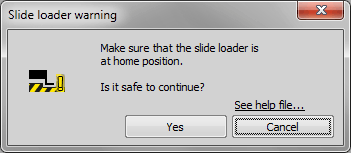
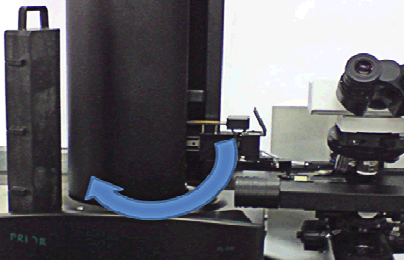
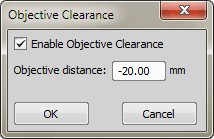
 Add
Add Start Capturing
Start Capturing Capture
Capture Finish
Finish