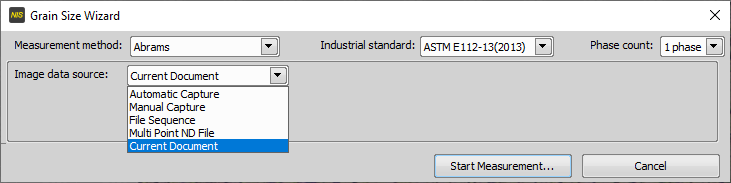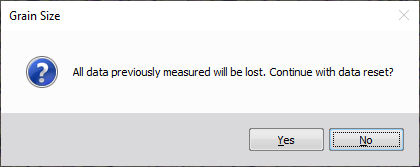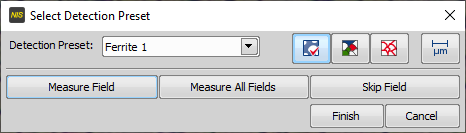Make sure the Grain Size module is started (Applications > Metallography > Grain Size)
Click on the
 Grain Size Wizard button on the left tool bar.
Grain Size Wizard button on the left tool bar.Select the measurement method, industrial standard and the image data source. The procedure then differs depending on the selected Image Data Source:
Automatic CaptureRequires a motorized stage and a camera. The user specifies size of the sample and the number of fields to be scanned.
Manual CaptureRequires a camera. The user is asked to capture a new image before each measurement.
File SequenceThe user selects a folder on the disk, all images inside the folder are measured.
Multi Point ND FileEach frame of a multi-point ND file is measured. An ND file is a single file containing a sequence of images (see Multi-point Acquisition). Path to the multi-point file can be specified using the button.
Current DocumentOnly the current image is measured. It is useful for testing of settings before an automated measurement is run.
Click on the button, select a detection preset, adjust the detection.
Every measurement in a Wizard Mode starts with cleaning all previous data. In this mode it not allowed to merge old measurement with a new one. Following message appears.
Click to delete the content of the
 Data
Data  panel and continue with the measurement.
panel and continue with the measurement.The following window appears:
Select a detection preset and, if needed, adjust its settings in the
 Detection
Detection  panel.
panel.Click to continue.
Measure the first image.
Decide whether to repeat the procedure for another image or whether to measure the rest of the images automatically.