After scanning the filter (or opening it from a file) you can move on to the filter analysis, which consists of the Particle detection and Measuring.
In the filter preview window, make sure the is pressed (it shows a scanning grid in the preview). Choose one field from the scanned filter, on which the detection will be defined. The image of this field can be opened either by double-clicking or by the context menu (Open picture of this field (Double Click) option).
Note
By default, 3×3 fields surrounding the opened field are displayed. It can be switched to a 5×5 area in the Measurement tab in .
A detection preset has to be defined before you start a measurement. It has to be done at least once if the application is executed for the first time. An already defined detection can be reused on the next start of the application.
Select the Detection Control tab in the right docking pane:
First select one of the saved Presets or use to create a new one.
The key procedure of every detection is Thresholding. You can use it as follows:
Adjust the limit values for thresholding in the histogram graph by mouse. Detection is immediately displayed in the opened image as a red binary layer.
You can also set the threshold limits for each channel by rewriting the values in the Low and High fields above the histogram.
It is also possible to use the picking tools


 for thresholding - single point, 3-point circle, or 6-point circle. Click the primary mouse button over the image in a spot which should be part of the thresholded / binary layer. All the image points with the same intensity are selected. Click the secondary mouse click to finish the point thresholding. Binary layer with a highlighted border line around each object is created. To reset the thresholding values, click
for thresholding - single point, 3-point circle, or 6-point circle. Click the primary mouse button over the image in a spot which should be part of the thresholded / binary layer. All the image points with the same intensity are selected. Click the secondary mouse click to finish the point thresholding. Binary layer with a highlighted border line around each object is created. To reset the thresholding values, click  .
.You can invert the binary layer using the
 button which is especially useful if you want to detect dark and bright (shiny, metallic) particles at once. In such a case, detect the background first (select the gray intensities in the histogram) and then invert the binary layer. The result is, that all particles (darker and brighter than the thresholding limits) are detected.
button which is especially useful if you want to detect dark and bright (shiny, metallic) particles at once. In such a case, detect the background first (select the gray intensities in the histogram) and then invert the binary layer. The result is, that all particles (darker and brighter than the thresholding limits) are detected.Improve the thresholding by using additional functions such as Clean (Cleans small objects from binary image), Smooth (Border smoothing), Fill holes, or Separate (Separates touching objects).
Note
Thresholding is a sufficient procedure for most applications. When measuring according to ISO 16232, only thresholding as the only method is allowed for particle detection. Nevertheless, if an advanced detection is needed, continue with image Preprocessing and Postprocessing definition - see Advanced particle detection.
Save the changes in the Presets section under the selected preset by (see: Advanced particle detection). Unsaved changes to the selected preset are marked with a red dot.
If more than one detection preset is available, select the active one from the Measurement Preset drop down menu which can be found in the Detection Control tab, in the Measurement tab in (or directly on the main toolbar).
Test the detection by clicking in the Detection Control tab or by in the left toolbar.
 Show Raster
Show Raster Options
Options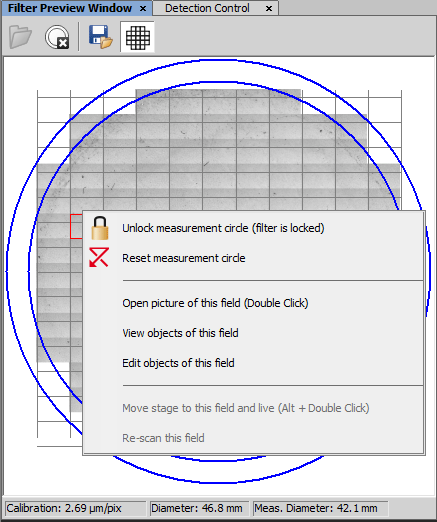
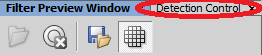
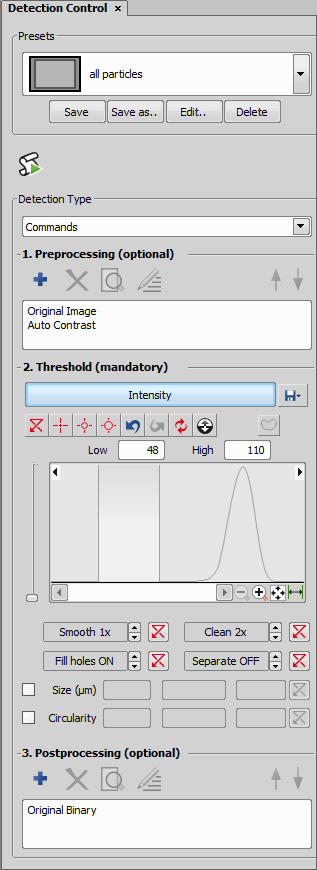

 Check Detection
Check Detection