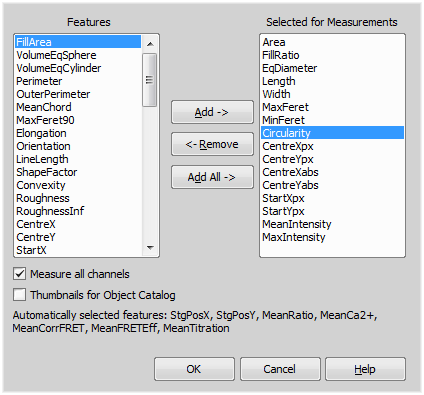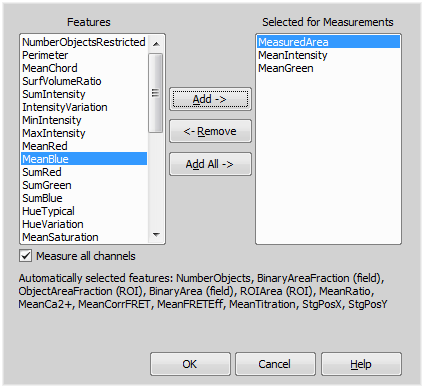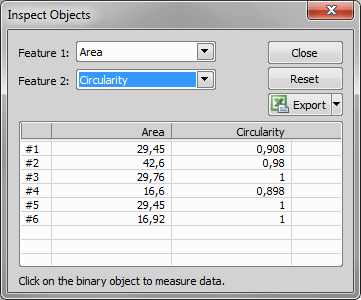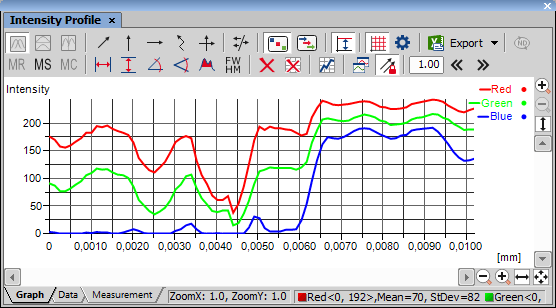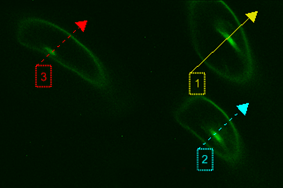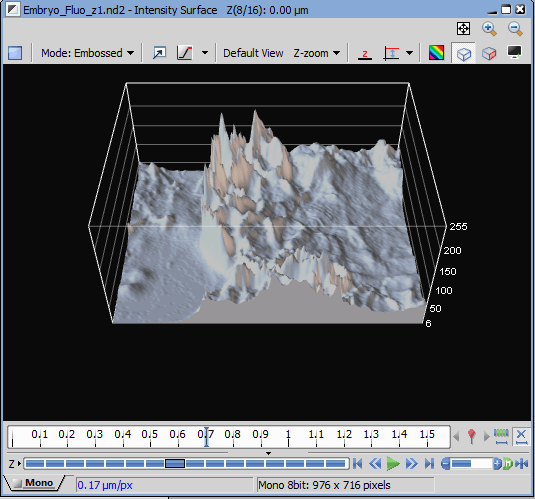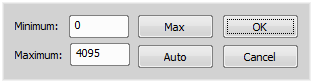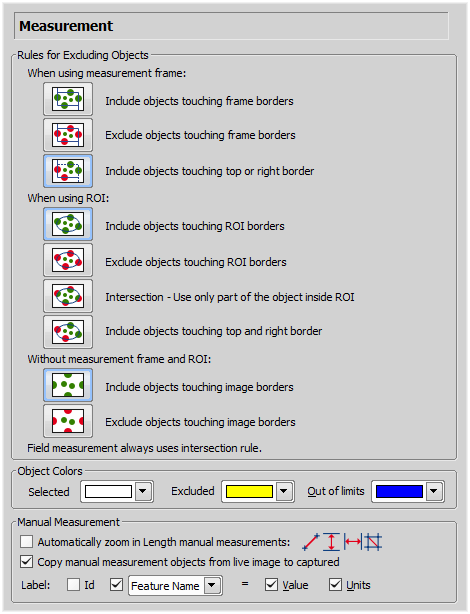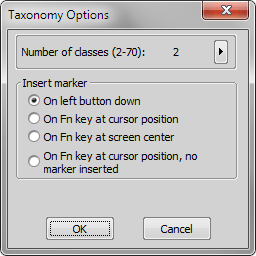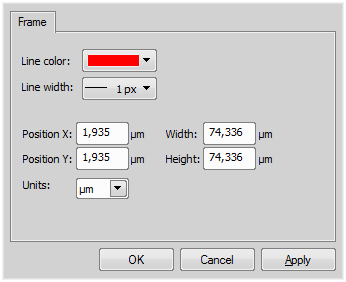Measure > Perform Measurement
Measure > Perform Measurement Performs the automatic object measurement. The segmented image (the current binary layer) is scanned and a set of size, shape, color and density features is measured. The set of features is defined by the  Measure > Object Features command.
Measure > Object Features command.
Note
If the measurement ROI or measurement frame are turned ON, or measurement restrictions are set, all these settings are taken into account.
 Measure > Measure Objects
Measure > Measure Objects This command performs the object measurement. The detected objects are indicated by a green outline. The measured data are inserted into the Automated Measurement Results window.
 Measure > Measure Field and ROIs
Measure > Measure Field and ROIs Performs automatic field measurement.
Note
A set of size, shape and density measurements defined by the Field Features command is performed on a field. Performing this command, the MeasureField is called and appended to the list of executed functions.
 Measure > Object Features
Measure > Object Features Enables you to select features to be measured. The description of each measurement feature can be found in the Measurement Features chapter.
List of object measurement features available in NIS-Elements.
Features selected for measurement are added to this list using and .
Adds the selected features from the Features list into the Selected for Measurements list.
Removes the selected features from the Selected for Measurements list.
Adds all available features to the Selected for Measurements list.
Check this item to measure the selected measurement features Min, Max, Mean, Sum on all channels instead of on one selected channel. Calculated channels as ratio or FRET will be measured as well.
Check this item to display the thumbnails in Object Catalog control.
After you click , first the low level function ResetObjectFeatures and then several functions SelectObjectFeature are called and appended to the list of executed functions. The number of SelectObjectFeature functions is equal to the number of selected features in the dialog box.
 Measure > Field and ROI Features
Measure > Field and ROI Features Enables you to define the field (textural) measurement. The description of all measurement features can be found in the Measurement Features chapter. The Field and ROI Measurement Setup dialog box appears.
A list of features available for NIS-Elements Field measurement.
Features to be measured chosen by Add-> and <-Remove.
Adds selected features from the Choice window to the Selected for Measurement window.
Removes the selected features from the Selected for Measurement to the Choice window.
Adds all features to the Selected for Measurement window.
Check this item to measure the Mean feature considering all channels. Calculated channels such as ratio or FRET will be measured as well.
Confirm the selection and close the window.
 Measure > Generate Binary Using Restrictions
Measure > Generate Binary Using Restrictions This command creates binary image consisting of objects involved in the statistics.
 Measure > Inspect objects
Measure > Inspect objects Select two features to display and start clicking on the binary objects you want to inspect. Measured values of the clicked binary objects are added to the table.
Select a measurement feature to be displayed in the table. You can change it anytime later during the inspection.
Closes the window.
Deletes all records from the list.
This button exports the table to an external file. Please see Exporting Results.
 Measure > Manual Measurement > Length
Measure > Manual Measurement > Length 
This command opens the  View > Analysis Controls > Annotations and Measurements
View > Analysis Controls > Annotations and Measurements  control window and activates the tool which was last used. Each time a measurement object is drawn over the image, the measured values are appended to the results table.
control window and activates the tool which was last used. Each time a measurement object is drawn over the image, the measured values are appended to the results table.
See Measurement Tools.
 Measure > Manual Measurement > Area
Measure > Manual Measurement > Area 
This command opens the  View > Analysis Controls > Annotations and Measurements
View > Analysis Controls > Annotations and Measurements  control window and activates the tool which was last used. Each time a measurement object is drawn over the image, the measured values are appended to the results table.
control window and activates the tool which was last used. Each time a measurement object is drawn over the image, the measured values are appended to the results table.
See Measurement Tools.
 Measure > Manual Measurement > Taxonomy
Measure > Manual Measurement > Taxonomy 
This command opens the  View > Analysis Controls > Annotations and Measurements
View > Analysis Controls > Annotations and Measurements  control window and activates the corresponding tool.
control window and activates the corresponding tool.
See Measurement Tools.
 Measure > Manual Measurement > Counts
Measure > Manual Measurement > Counts 
This command opens the  View > Analysis Controls > Annotations and Measurements
View > Analysis Controls > Annotations and Measurements  control window and activates the corresponding tool.
control window and activates the corresponding tool.
See Measurement Tools.
 Measure > Manual Measurement > Radius
Measure > Manual Measurement > Radius 
This command opens the  View > Analysis Controls > Annotations and Measurements
View > Analysis Controls > Annotations and Measurements  control window and activates the tool which was last used. Each time a measurement object is drawn over the image, the measured values are appended to the results table.
control window and activates the tool which was last used. Each time a measurement object is drawn over the image, the measured values are appended to the results table.
See Measurement Tools.
 Measure > Manual Measurement > Semiaxes
Measure > Manual Measurement > Semiaxes 
This command opens the  View > Analysis Controls > Annotations and Measurements
View > Analysis Controls > Annotations and Measurements  control window and activates the tool which was last used. Each time a measurement object is drawn over the image, the measured values are appended to the results table.
control window and activates the tool which was last used. Each time a measurement object is drawn over the image, the measured values are appended to the results table.
See Measurement Tools.
 Measure > Manual Measurement > Angle
Measure > Manual Measurement > Angle 
This command opens the  View > Analysis Controls > Annotations and Measurements
View > Analysis Controls > Annotations and Measurements  control window and activates the tool which was last used. Each time a measurement object is drawn over the image, the measured values are appended to the results table.
control window and activates the tool which was last used. Each time a measurement object is drawn over the image, the measured values are appended to the results table.
See Measurement Tools.
 Measure > Manual Measurement > 3D Measurement
Measure > Manual Measurement > 3D Measurement 
(requires: EDF Module)
This command opens the  View > Analysis Controls > Annotations and Measurements
View > Analysis Controls > Annotations and Measurements  control window and activates the corresponding tool.
control window and activates the corresponding tool.
See Measurement Tools.
 Measure > Time measurement
Measure > Time measurement (requires: Time Measurement)
This command displays the Time Measurement control window.
See Also
Time Measurement
 Measure > Intensity Profile
Measure > Intensity Profile 
Enables interactive profile measurement. The Intensity Profile control window appears and the arrow indicating the profile cross section is displayed in the image.
There are three tabs at the bottom of the Intensity Profile control window named Graph, Data, and Measurement. Switch from the default Graph tab to the Data tab. The number, X, and Y coordinates of every point of the profile is displayed there in a table. They can be exported using the Export button described below.
Some measurement actions can be performed within the graph. The results are written to the Measurement tab.
Graph View Splitting
This option is enabled when the Multiple Profiles option is selected.
 No split
No split Displays one graph view for all profiles.
 Split horizontally
Split horizontally Tiles horizontally the graph view.
 Split vertically
Split vertically Tiles vertically the graph view.
Defining the Profile(s)
One or more intensity profiles can be displayed together. A profile is defined by an arrow placed inside the image. There are the following profile modes:
Note
Context menu over the basic arrows allows you to reverse the arrow, switch it to full size or open the Profile Properties (see:  View > Layers Properties > Profile Properties).
View > Layers Properties > Profile Properties).
 Free line
Free line The profile line can be resized by dragging its ends by mouse arbitrarily. It is always a straight line
 Vertical line,
Vertical line,  Horizontal line
Horizontal line In this mode, the profile line is always in a vertical or horizontal direction.
 Polyline
Polyline This mode enables you to draw a free-hand (curve) or a polyline profile line. The existing profile line disappears and the cursor changes. Draw a curve or define a polyline by placing node-points to the image by single clicks. A right click defines the last point and finishes drawing.
 Perpendicular
Perpendicular This mode displays two straight mutually perpendicular profile lines composing a cross. The cross can be resized and rotated. The zero value of x-axis is in the centre of the cross.
 Multiple Profiles
Multiple Profiles If you switch from the single-profile mode to the multi-profile mode, a copy of the current profile line is created. Additional profile lines can be added by the Add Profile Line command from the context menu. Multi-selection of profile lines can be made holding Ctrl - the selected profile lines are indicated by a framed number.
“Resize” and “move” operations are applied to the selected profile lines.
One or more intensity profiles can be displayed together. A profile is defined by an arrow placed inside the image. There are the following profile modes:
Note
Context menu over the basic arrows allows you to reverse the arrow, switch it to full size or open the Profile Properties (see:  View > Layers Properties > Profile Properties).
View > Layers Properties > Profile Properties).
Mode
 Channels Mode (shows graph lines in channel colors)
Channels Mode (shows graph lines in channel colors) Graph lines use color of the original channel.
 Lines Mode (shows graph lines in profile-line colors)
Lines Mode (shows graph lines in profile-line colors) Graph lines use color of the intensity profile arrow.
Tools
 Vertical Autoscale
Vertical Autoscale Optimizes the displayed graph area. If the measured intensities do not reach maximum values, the top part of the graph is hidden.
 Show Graph Grid
Show Graph Grid Displays a grid in the background of the graph.
 Profiles Options
Profiles Options Displays the options window. See  View > Layers Properties > Profile Properties.
View > Layers Properties > Profile Properties.
 Export
Export Click this button to display a pull-down menu. The Graph image, graph data, and the measurement results can be exported. See Exporting Results.
Note
If the document is calibrated, all the exported values are in the calibrated units instead of the pixel values.
 Export ND profiles
Export ND profiles This option is enabled when you are working with ND2 files. Press this button and select a frame / frames to which the export will apply.
 Show Memorize Data,
Show Memorize Data,  Memorize,
Memorize,  Clear Memory
Clear Memory You can save the current graph to memory and display it later for comparison with another graph. Please see Graph Memorizing.
 Measure Vertical Lines,
Measure Vertical Lines,  Measure Horizontal Lines,
Measure Horizontal Lines,  Slope via Angle,
Slope via Angle,  Slope via Free Angle,
Slope via Free Angle,  Area under the curve,
Area under the curve,  Full width at half maximum,
Full width at half maximum,  Clear Measurement Objects,
Clear Measurement Objects,  Reset measurement data
Reset measurement data There is a set of functions for measurement inside the graph. Please see Measurement on Graph.
 Show Measurements
Show Measurements Use this button to show a table containing results of measurements made in the graph.
 Display profile data from all opened images
Display profile data from all opened images Shows a legend for each channel of all opened images on the right side of the graph area.
 Synchronize profile lines on multiple images
Synchronize profile lines on multiple images If working with multiple images, the profile lines can be moved in sync using just one of the arrows.
 Shift Left(px),
Shift Left(px),  Shift Right(px)
Shift Right(px) Shifts the intensity profile graph left or right by the amount of pixels specified in the edit box.
The intensity profile graph may be zoomed in the usual way. You can click the zoom buttons placed on the control window sides (please see the Image Window chapter for the buttons description) or a mouse wheel can be used:
To use the standard zoom, point to the target area and roll the mouse wheel. The graph will be zoomed in/out according to mouse wheel movement direction. To zoom just the horizontal axis, zoom while holding the Ctrl key down. The same applies for the vertical axis, but use the Shift key.
Intensity profile from selected ROIs
When working with ROIs, their intensity profile can be evoked by selecting Create Profile Line from Selected ROIs in the context menu over selected ROIs.
Note
Minimal, maximal, mean and standard deviation intensity values of all components present in the image are displayed in the status bar at the bottom of the window.
 Measure > Intensity Surface Plot
Measure > Intensity Surface Plot Enables advanced interactive intensity measurement. This command will create an image surface view based on evaluating the pixel intensity values. The surface can be freely rotated and zoomed.
The following buttons are available:
Enhance the surface view based on original image colors.
The colors from original image are used for the view.
Only the intensities are used from the original image. Define the colors in the Gradient picker.
Returns image to default position in the 3D view.
Sets the zoom.
 Select Background Color
Select Background Color Opens a dialog for color selection.
 Low Intensity is lowest
Low Intensity is lowest Changes the mode (points with low intensity will model the surface valleys).
 Low Intensity is highest
Low Intensity is highest Reverses the surface (points with low intensity will model the surface peaks).
 Vertical Manual Scale
Vertical Manual Scale Switches on the manual scale.
 Show Box
Show Box Displays box with intensity value scale.
 Show Crop Plane
Show Crop Plane Displays crop plane.
 Show Legend
Show Legend Displays color scale for intensity values when the Intensities rendering mode is selected.
Switches the window to full screen.
The intensity range is automatically scaled unless you press this button. For setting the manual scale range select the Vertical Manual Scale > Set Min/Max... command.
Enter new values in a window that appears. You can use the Auto or Max buttons which help you to set the limits effectively.
Warning
This command can be run with Live image as well as a static image. However, the computer should not get locked. The Live rendering does not work after re-login.
 Measure > EDF Z-Profile
Measure > EDF Z-Profile 
(requires: EDF Module)
Equals the  Applications > EDF > EDF Z-Profile
Applications > EDF > EDF Z-Profile  command.
command.
 Measure > Distance Measurement
Measure > Distance Measurement 
Opens the Distance Measurement panel. Please see  View > Analysis Controls > Distance Measurement
View > Analysis Controls > Distance Measurement  .
.
 Measure > Options
Measure > Options The following window appears:
This section regards automatic measurement. Select the options how to treat the objects touching the area borders when you are performing the automatic measurement:
Pick up the option how to treat the object touching the measurement frame. Run the automatic measurement by the  Measure > Use Measurement Frame command.
Measure > Use Measurement Frame command.
Pick up the option how to treat the object touching the ROI frame. Run the automatic measurement by the  View > Layers > ROI command.
View > Layers > ROI command.
Pick up the option how to treat the object touching the image border. Turn off the measurement frame and ROI and run the automatic measurement.
Note
Rules for excluding objects are valid for all features of objects measurements. For field, frame and ROI measurement, these rules are taken into account only for the number of objects and do not affect the field measurement results. Field measurement is always applied inside the defined area without exceptions.
After the automatic measurement is performed, all measured objects are highlighted by color borders. Here you can select colors for the objects excluded from measurement according to the ROI/measurement frame settings. The Out of limits color will be used to highlight objects which do not fit the applied restrictions ( View > Analysis Controls > Automated Measurement
View > Analysis Controls > Automated Measurement  ).
).
This option zooms the image while placing the measurement points to the image. Only the indicated measurement tools are affected.
If enabled, measurement objects made in the live image are copied into the captured image after the  Acquire > Capture command is executed.
Acquire > Capture command is executed.
The manual measurement objects can be labeled. Select what information will be attached to every manual measurement object in an image.
Restores the default setting for the Measurement tab.
Confirms all changes and closes the window.
Discards all changes and closes the window.
Saves all changes and the window remains open.
Displays this help page.
 Measure > Taxonomy Options
Measure > Taxonomy Options Opens a dialog with taxonomy settings.
In the window select how many classes will be present and select the method of marker inserting as well.
See also Measurement Tools.
 Measure > Use Measurement Frame
Measure > Use Measurement Frame Displays/hides the measurement frame. When ON, binary objects outside the frame are omitted when performing automatic measurement. Actual settings of the frame behavior can be set by the  Measure > Options command. The frame size and position can be adjusted by mouse, or specified precisely within the
Measure > Options command. The frame size and position can be adjusted by mouse, or specified precisely within the  Measure > Measurement Frame command window.
Measure > Measurement Frame command window.
 Measure > Measurement Frame
Measure > Measurement Frame This command displays the measurement frame and a window for setting up the measurement frame properties. It can be also displayed from the context menu on the Turn Frame on/off button on the right image toolbar.
Sets the frame line color.
Sets the frame line thickness.
Sets the frame left corner coordinates.
Sets the frame dimensions.
You can select the units of the measurement frame. Pixels and the calibration units are available in case of a calibrated image.