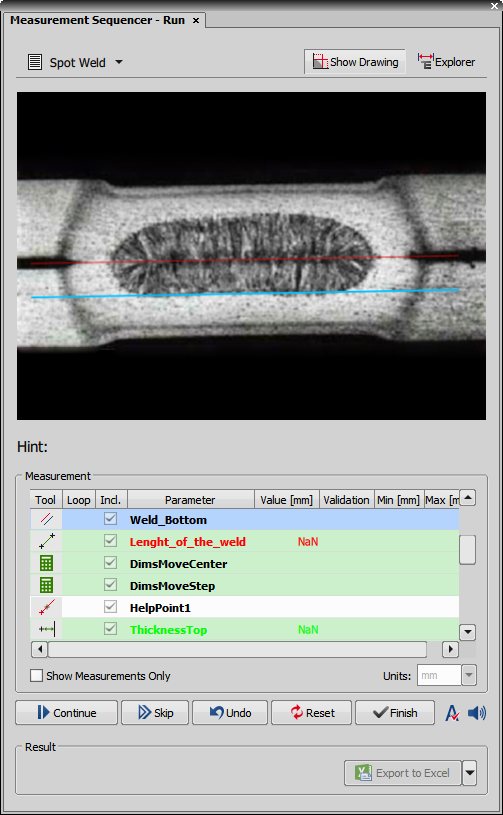This panel is used for executing the predefined measurement sequences. Run the  View > Analysis Controls > Measurement Sequencer - Run
View > Analysis Controls > Measurement Sequencer - Run  command to open it.
command to open it.
 Group Filter
Group Filter Filters the measurement based on the selected measurement group.
 Select Definition
Select Definition Select a measurement sequence definition from the list.
 Show Drawing
Show Drawing Displays a diagram showing the defined measurement.
 Explorer
Explorer Opens the Measurement Explorer (Measurement Explorer) organizing the previously defined measurement sequences (see Measurement Sequencer - Definition).
Displays the name of the currently measured parameter together with its help text.
Only the selected measurement items will be included in the measurement. To check all items, reveal the context menu and select Include All.
If checked, only the measurement items are shown in the table.
Sets the measurement units.
 Measure
Measure Executes the currently loaded measurement sequence.
 Continue
Continue Resumes the measurement sequence.
 Skip
Skip Skips the current measurement step.
 Undo
Undo Jumps one step back in the current measurement.
 Reset
Reset Resets the current measurement.
 Finish
Finish Finishes the current measurement and saves its result.
 Hide already measured objects
Hide already measured objects Hides objects in the image which were measured so far.
 Sound
Sound Turns the object definition sound on/off.
Displays the result of the current measurement.
 Export to Report, Export to Excel, Export to File, Export to Clipboard
Export to Report, Export to Excel, Export to File, Export to Clipboard Exports the measurement data into a Report, Excel, File or Clipboard. Click on the black arrow next to the button to select the exporting method. Then click on the button itself to execute the selected export.
When exporting using the Export to Report method, a new window opens showing the report which can be printed or saved as .pdf or .html. Select Report Template selects a template for the report being exported (Report Editing).
To export measurements into a .csv file, select Choose File..., navigate to a place where the file will be saved, name it (File name), click , select Export to File from the drop-down menu and click on the Export to File button to execute the export.
If Export automatically is checked, the currently selected export is performed once the measurement is finished.