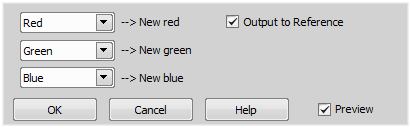Current + Reference
Current - Reference
Reference - Current
Min(Current, Reference)
Max(Current, Reference)
Current <shad> Reference (uses the reference image as a Acquire > Shading Correction Panel of the current image)
Current <AND> Binary
Current <OR> Binary
Abs(Current, Reference)
RGB(Current + Reference)
RGB(Current - Reference)
RGB(Reference - Current)
min(RGB Current, RGB Reference)
max(RGB Current, RGB Reference)
Abs(RGB Current - RGB Reference)
Copies the current color image to reference color image.
Note
This function allows to temporarily store a color image in RAM as a reference color image. You can get general overview of working images by using the View > Thumbnails command.
Copies reference color image to current color image.
Note
If you have temporarily stored a color image in RAM as a reference color image (used command Reference > Current Image -> Reference) and you want to retrieve it now, use command Reference > Current Image <- Reference. The reference color image is displayed.
Copies current binary image to reference binary image.
Note
This function allows temporary storage of binary image in RAM as a binary reference image. You can get general overview of working images by using View > Thumbnails.
See Also
Binary > Binary Operations
Copies reference binary image to current binary image.
Note
If you have temporally stored a binary image in RAM as reference Binary image (command Reference > Binary -> RefBinary) and now you want to retrieve it, use Reference > Binary <- RefBinary command. The reference Binary image is displayed. You can get general overview of working images by using View > Thumbnails.
See Also
Binary > Binary Operations
Swaps current binary with reference binary images.
See Also
ROI > Swap Binary with ROI
Copies the current binary layer to the ROI layer.
Note
This function allows temporary storage of binary image in RAM as ROI image. You can view the reference images by running the View > Thumbnails command.
See Also
Binary > Binary Operations
This command creates ROIs from objects in binary layer for all points in an multipoint experiment.
Copies measurement ROI to current binary image.
Note
If you have temporally stored a binary image in RAM as measurement ROI (Reference > Binary -> ROI command) and now you want to view it, use Reference > Binary <- ROI command. You can get general overview of working images by using View > Thumbnails.
See Also
Binary > Binary Operations
Swaps current binary image with Measurement ROI image.
Note
You can get general overview of working images by using View > Thumbnails.
See Also
Binary > Binary Operations

Performs arithmetic operations on color images. The Image Arithmetic dialog box appears.
Specifies type of arithmetical operation between current and reference color images.
If checked, Result gains hue and saturation component from current color image.
If checked, Result gains hue and saturation components from reference color image.
Current color image after operation.
See Also
Reference > Combine Components, Reference > Combine via Binary
Performs weighted addition on color images. You can weight current and reference gray images via intensities or RGB components. The Weighted Addition dialog box appears.
Weighted addition is calculated from intensity component, and colors are defined from current or reference image.
Weighted addition is calculated from RGB components. Items Colors from Reference and Color from current, are disabled.
Specifies the weight of the current image.
A thumbnail of current color image.
A thumbnail of reference color image.
If checked, auto contrast is performed on the result image.
Enables the preview of the changes performed in the image.
Enables combination of RGB components from two images. The following dialog box appears:
You can use the red, green, blue component of the current image or the red component of the reference image as the red component of a the new image.
You can use the red, green, blue component of the current image or the green component of the reference image as the green component of the new image.
You can use the red, green, blue component of the current image or the blue component of the reference image as the blue component of the new image.
If checked, the result of component mixing is stored to reference image. Otherwise the current image will be overwritten with the result.
Apply the operation to the current image and close the window.
Enables the preview of the changes performed in the image.
Enables combining of two color images using the current binary layer as a condition. The “object” pixels of the current binary layer load RGB values from the current image while the remaining “background” pixels get RGB values from the reference image. The following window appears:
If checked, the condition reverses - “object” pixels get RGB values from the reference image and the remaining “background” pixels get RGB values from current image.
Performs the command and saves the result to the current image.
Enables the preview of the changes performed in the image.