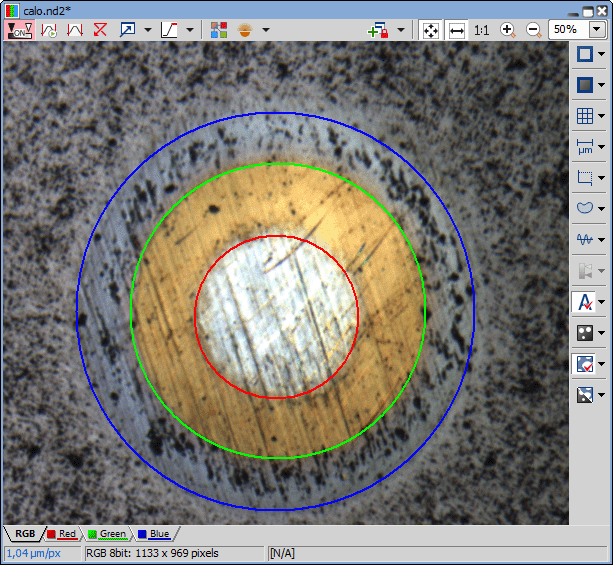Open your image containing layers to be measured.
Calibrate your image (if not already calibrated) using Calibration > Recalibrate Document.
Run the Applications > Layer Thickness Measurement > Measure Layers command.
Select the CaloTest mode.
Enter the proper Ball Diameter [mm] used for the Calo test.
Click to add a layer.
Name the layer in the Name field.
Select the Color of the layer.
Define a layer using one of the drawing tools. Show Drawing displays a sample Calotest design which can help when defining the layers.
 3pts Circle
3pts Circle Defines a circular layer by placing three points onto the perimeter of the layer.
 Circle
Circle Defines a circular layer by clicking into the center of the circular layer and then dragging the mouse outwards to define the perimeter while holding the primary mouse button down.
Check whether this layer will be measured (Measure checkbox).
Repeat steps 6-10 for all layers in your image.
Results of the measurement are displayed in the results table on the right. You can change the Units, export the results to a report (), to MS Excel () or you can delete the defined binary layers after clicking .
 Layer
Layer Report
Report Export to Excel
Export to Excel Clear Data
Clear Data