Note
When you start NIS-Elements with the EDF module installed, a new section containing several commands appears in the Applications menu. Open (or acquire) an ND2 file that includes the Z dimension. If you use the  Applications > EDF > Open File Sequence command to get the Z stack of images, a new ND2 file is created automatically.
Applications > EDF > Open File Sequence command to get the Z stack of images, a new ND2 file is created automatically.
Align Sequence
Small shifts of the images can occur as a result of hardware inaccuracies during the Z series acquisition. To get reliable results out of the EDF module, the sequence that is to be processed should be aligned first. Use the
 Applications > EDF > Align Sequence command to automatically correct possible shifts.
Applications > EDF > Align Sequence command to automatically correct possible shifts.Create the focused image
When the method is selected and the sequence is aligned, the only thing to do is to run the
 Applications > EDF > Create Focused Image
Applications > EDF > Create Focused Image  command. Select the Processing Range and adjust the Z-Map Setting - choose whether to create a Z-Map (Balanced, Correlation or Original) and choose the coordinates for the Z-Profile (Zero Based or Real Coordinates). If the Z-map calculation is not necessary for your task, select None in the drop-down menu to speed up the EDF image acquisition.
command. Select the Processing Range and adjust the Z-Map Setting - choose whether to create a Z-Map (Balanced, Correlation or Original) and choose the coordinates for the Z-Profile (Zero Based or Real Coordinates). If the Z-map calculation is not necessary for your task, select None in the drop-down menu to speed up the EDF image acquisition.The focused image will be created and appended to the ND2 file.
View the result
After the focused image is created, all buttons of the EDF toolbar (located within the image toolbar and in the context menu over the focused image) become enabled. There are three ways to observe the resulting focused image, as:
A common Color/Gray image.
A 3D model, utilizing so called 3D Surface View.
A 3D anaglyph - to be viewed using 3D glasses.

 These buttons display the focused image, the first one as a view of the existing ND image, the second one as a new separate 2D document.
These buttons display the focused image, the first one as a view of the existing ND image, the second one as a new separate 2D document.Creating anaglyph
 Using this button, you can create a three-dimensional stereo image (anaglyph). This image shall be observed with special glasses having red and green or blue filters which provides the 3D impression.
Using this button, you can create a three-dimensional stereo image (anaglyph). This image shall be observed with special glasses having red and green or blue filters which provides the 3D impression.Exploring the surface view
 This button runs the built in surface viewer. The surface viewer displays the surface of a captured object three-dimensionally. You can rotate the view by mouse or shift it by right-mouse. The mouse wheel serves for zooming.
This button runs the built in surface viewer. The surface viewer displays the surface of a captured object three-dimensionally. You can rotate the view by mouse or shift it by right-mouse. The mouse wheel serves for zooming.Special Options
Cosmo Player - https://cosmo-player.en.softonic.com
Cortona - http://www.cortona3d.com (please use Internet Explorer since Google Chrome and Mozilla Firefox do not support this plugin)
Default ViewDisplays the object in default rotation and zoom.
Z-zoomAdjusts the sequence height for more credible look.
 The first frame is lowest,
The first frame is lowest,  The first frame is highest
The first frame is highest Sets whether the first frame in the sequence is the lowest or the highest one.
 Clear Measurement
Clear Measurement If the
 Length 3D tool is used for measuring this button clears all the measurements made.
Length 3D tool is used for measuring this button clears all the measurements made.See 3D.
 Select background Color
Select background Color Chooses the color of the background.
 Show Box
Show Box Toggles the model outlines visibility.
 Surface Grid
Surface Grid Shows a grid copying the surface topography. Adjust the line colors and density of the grid in Options found in the drop-down menu.
 Show Crop Plane
Show Crop Plane Enables you to virtually cut the surface by a plane. Press Ctrl to display the cropping plane and the axis of rotation. Hold the Ctrl key down and drag the cropping plane or the axis of rotation with primary mouse button to a new position. Press Ctrl and drag the plane by right mouse button to rotate the cropping plane.
 Toggle Scene Lighting
Toggle Scene Lighting Switches on/off the lighting of surface view.
 Export to VRML
Export to VRML Exports the surface to VRML (Virtual reality modeling language). Two files will be saved. One that contains the 3D information (WRL) and the other is a 2D texture (JPG). Mind, that both files must be distributed (e.g. placed on the web) together! To view files in VRML format some VRML viewer is needed. The viewer is a plugin to your web browser. There are several viewers available for free:
 Export to STL
Export to STL Exports the surface to STL (stereolithography file format) importable by CAD softwares for modeling, 3D printing, etc.
 Switch to full screen mode rendering
Switch to full screen mode rendering Press this button to display the current view in fullscreen mode. Exit the fullscreen mode by pressing Escape.
 Show help
Show help Opens the help describing the Extended Depth of Focus.

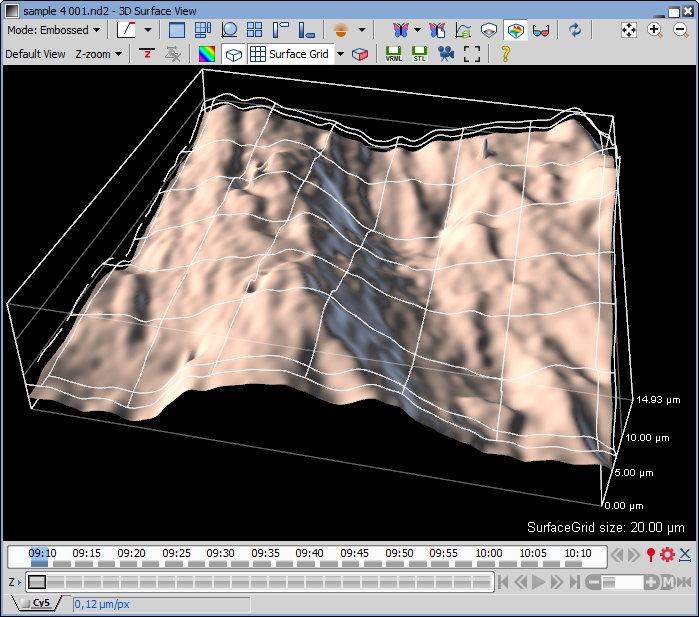
 Movie Maker
Movie Maker