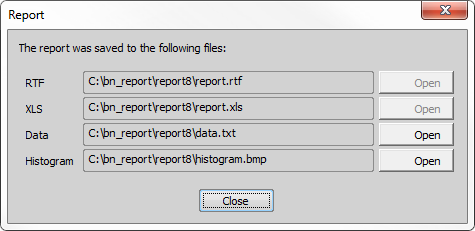To run the Concrete application, run the
 Applications > Concrete > Start Concrete
Applications > Concrete > Start Concrete  command. Three main buttons appear in the left panel.
command. Three main buttons appear in the left panel.Calibrate the camera if needed.
See Objectives.
Adjust the camera settings (exposure time, white balance, etc.).
See Camera Settings.
Set the size of your concrete sample in the
 Options window.
Options window.Set a suitable focusing method in the Measurement section.
Initialize the motorized stage.
Define (teach) the classifier by clicking the
 Define the classifier of air voids button.
Define the classifier of air voids button.Place the concrete sample onto the stage. It will be scanned several times in the X axis direction (from left to right). If the sample size is correct (150x100 mm), place the shorter edge along the X axis.
Start the measurement by clicking
 Measure. If there are multiple samples to be scanned, an album is optionally created at the end of each sample (which may take a few seconds). Then you will be prompt to insert the next sample.
Measure. If there are multiple samples to be scanned, an album is optionally created at the end of each sample (which may take a few seconds). Then you will be prompt to insert the next sample.When the whole measurement finishes, the following window appears. You can open any of the report files from here using .