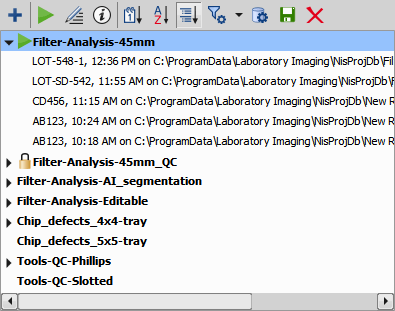GPA Explorer lists all GPA definitions (bold) and its runs (records shown below the definition on which it was executed). Definitions highlighted red are factory definitions which are present in the C:\ProgramData\Laboratory Imaging\Platform\GPA\factoryDefinitions folder and cannot be edited.
The following GPA Explorer tools are available:
 Create New
Create New Creates a new GPA definition after giving it a name and optional notes.
 Run
Run Executes the selected GPA definition.
 Edit
Edit Opens the selected definition in the GPA Definition window (Creating a recipe) so that it can be edited.
 Open Result
Open Result Opens the image on which the selected GPA measurement was performed together with its results.
 Open Document
Open Document Opens the image of the selected GPA run.
 Show Info Pane
Show Info Pane Reveals an information pane below the GPA Explorer with information about the selected GPA definition.
 Sort by Date
Sort by Date Sorts all GPA results by their date and groups them by month.
 Sort by Sample ID
Sort by Sample ID Groups and lists all GPA results by their Sample ID.
 Sort by Type
Sort by Type Groups and lists all GPA results according the their last execution time.
 Date Filter
Date Filter Turns the date filter on/off. To set the date filter, click on the black arrow next to the icon and specify the filtering interval in the left and right calendar ( ).
).
 Define Database Path
Define Database Path Opens the Define database path window where you can create a new database () or set the path to an existing database file ().
 Import/Export from File
Import/Export from File Imports/exports a GPA definition from/to a .gpa file or imports all the definitions and explorer settings from an .esf file.
 Remove
Remove Deletes the selected GPA definition or run.
Context menu over GPA definition
 Edit
Edit Opens the selected definition in the GPA Definition window (Creating a recipe) so that it can be edited.
Check this item to lock the GPA definition. Once the Recipe locked dialog is confirmed by clicking , the definition is locked and cannot be changed. Definitions which are locked are indicated using the  icon in the GPA Explorer list. Although locked definitions cannot be edited, they can be duplicated and then edited while remaining unlocked.
icon in the GPA Explorer list. Although locked definitions cannot be edited, they can be duplicated and then edited while remaining unlocked.
 Run
Run Executes the selected GPA definition.
 Rename
Rename Renames the GPA definition.
 Duplicate
Duplicate Duplicates the selected GPA definition.
 Remove
Remove Deletes the selected GPA definition.
 Export Definition
Export Definition Exports the selected GPA definition as a file into the specified folder.
 Import Definition
Import Definition Imports a GPA definition from a file.
 Export Segmentation Recipe
Export Segmentation Recipe Creates a new GA3 recipe from the settings in the Measurement tab (Minimum particle size for measurement and Segmentation).
 Export Measurement Recipe
Export Measurement Recipe Creates a new GA3 recipe from the settings in the Measurement tab (Measurements, Custom Measurements, Classification, Histograms, Result Tables, Limits) and the Report tab.
Context menu over GPA run
 Rename
Rename Renames the GPA run.
 Remove
Remove Deletes the selected GPA record.
 Open Result
Open Result Opens the image on which the selected GPA measurement was performed together with its results.
 Open Document
Open Document Opens the image of the selected GPA run.
 Export Definition
Export Definition Exports the selected GPA definition as a file into the specified folder.
 Import Definition
Import Definition Imports a GPA definition from a file.
 Open Report
Open Report Opens the report file folder in windows explorer.
 Data Integrity Report
Data Integrity Report Creates a CFR pdf report (Data Integrity Report) for a locked GPA run.