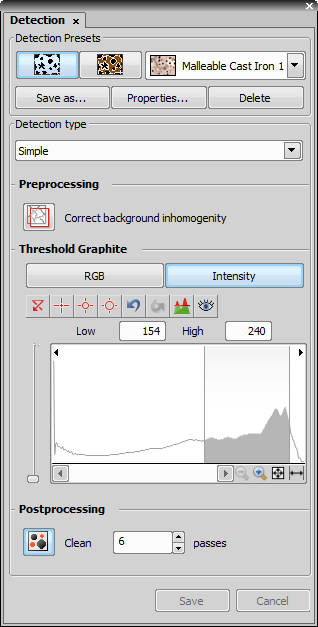Once the Cast Iron application is run, the Detection tab appears in the right-side docking pane.
Select one of the detection presets. This selection influences the set of available detection tools.
Select Structure Type
Two different structure types are pictured on the buttons, cast iron and ferrite/pearlite.
Save AsThis button can save the current preset under a different name.
Properties...You can modify the name and the sample image of the current preset by selecting this button.
DeleteThis button deletes the current preset.
Select the detection type. One of the easy modes can be selected, or an arbitrary sequence of operations can be created.
Detection Type
The following detection types are available according to the selected structure type:
Simple - a predefined detection procedure. The procedure steps depend on the selected structure type.
Advanced - defines a custom sequence of commands within the pre/postprocessing portions of the detection procedure.
Macro - loads an external macro which would perform the whole detection procedure including threshold.
Enable/disable the pre/post-processing operations, and adjust the Threshold settings.
Preprocessing
Preprocessing adjusts the image in order to enhance the important image features (object borders, etc.) so the afterward thresholding would be reliable. The following preprocessing operations are available according to the selected Detection type. Click the Correct background inhomogenity button to include the operation in the detection procedure.Threshold
Specifying correct threshold limits is a crucial task of image analysis. The point is to determine, which pixels will and which will not be included in the binary layer, and thereby distinguish analyzed objects from the background.Postprocessing
Binary image postprocessing aims to clean the binary image from any unwanted noise and other inaccuracies. The following binary layer postprocessing operations are available according to the selected Detection type. Click the corresponding icon to include the operation in the detection procedure.Clean - deletes the smallest binary objects of the binary layer.
Use the Save button to store changes of the current preset, or use the Save As button to add the current settings as a new preset, then press the Save button to store the setting.
Save, Cancel Commands
Whenever the detection settings are changed, these buttons becomes enabled. You can always use the Save button to store the changes to the current preset, or the Cancel button to discard them.