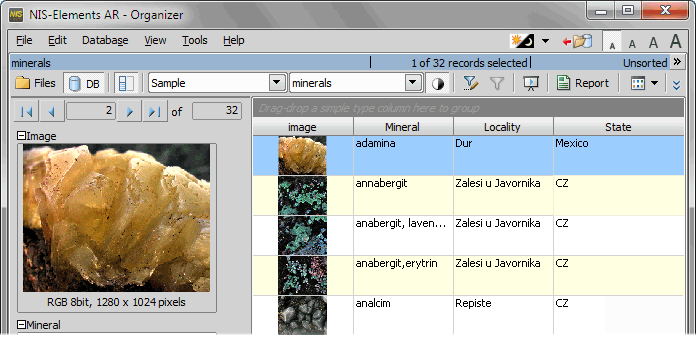You can browse the database using the built-in Organizer. Use the  View > Organizer Layout
View > Organizer Layout  command (or press the
command (or press the  button located in the top right corner of the screen) to display the Organizer. Here you can either browse images saved on the hard disk or browse the database. Switch between the two views by the following buttons:
button located in the top right corner of the screen) to display the Organizer. Here you can either browse images saved on the hard disk or browse the database. Switch between the two views by the following buttons:
 Files
Files This button switches the pane to show a directory tree and images from the selected folder (and optionally its sub-folders).
 Database
Database This button switches the pane to show the database structure and lists images from the currently selected database table.
See Organizer for general information about how to use the Organizer.
Features Available in the Database View
 This button displays the detailed information about the selected image. You can switch it off to get additional space to display images.
This button displays the detailed information about the selected image. You can switch it off to get additional space to display images.The nearby pull-down menu displays the database connection name and enables the user to switch between active connections.
The next pull-down menu enables you to select a database table to be displayed.
Operating with Images
You can insert images to a database by “drag and drop”. Simply drag the image from a folder and drop it onto the pane, where the database table is opened.